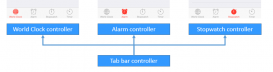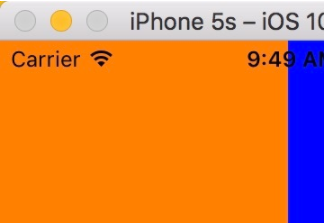做iOS的二維碼掃描,有兩個第三方庫可以選擇,ZBar和ZXing。今天要介紹的是iOS7.0后AVFoundation框架提供的原生二維碼掃描。
首先需要添加AVFoundation.framework框架到你工程中build phase的"Link Binary With Libraries"之下,然后就可以開始了。
一、做好準備工作,搭建UI
UI效果如圖
IBOutlet、IBAction如下:
|
1
2
3
4
|
@property (weak, nonatomic) IBOutlet UIView *viewPreview;@property (weak, nonatomic) IBOutlet UILabel *lblStatus;@property (weak, nonatomic) IBOutlet UIButton *startBtn;- (IBAction)startStopReading:(id)sender; |
接下來就都是代碼的事情了
二、控制器ViewController.h
首先導入AVFoundation框架
|
1
|
#import <AVFoundation/AVFoundation.h> |
然后控制器實現 AVCaptureMetadataOutputObjectsDelegate協議
|
1
|
@interface ViewController ()<AVCaptureMetadataOutputObjectsDelegate> |
整體property如下:
|
1
2
3
4
5
|
@property (strong, nonatomic) UIView *boxView;@property (nonatomic) BOOL isReading;@property (strong, nonatomic) CALayer *scanLayer;-(BOOL)startReading;-(void)stopReading; |
//捕捉會話
|
1
|
@property (nonatomic, strong) AVCaptureSession *captureSession; |
//展示layer
|
1
|
@property (nonatomic, strong) AVCaptureVideoPreviewLayer *videoPreviewLayer; |
然后在ViewDidLoad方法中初始化
|
1
2
3
4
5
6
7
|
- (void)viewDidLoad { [super viewDidLoad]; _captureSession = nil; _isReading = NO; } |
接下來實現startReading方法(這可就是重點咯)
|
1
2
3
4
5
6
7
8
9
10
11
12
13
14
15
16
17
18
19
20
21
22
23
24
25
26
27
28
29
30
31
32
33
34
35
36
37
38
39
40
41
42
43
44
45
46
47
48
49
50
51
52
|
- (BOOL)startReading { NSError *error; //1.初始化捕捉設備(AVCaptureDevice),類型為AVMediaTypeVideo AVCaptureDevice *captureDevice = [AVCaptureDevice defaultDeviceWithMediaType:AVMediaTypeVideo]; //2.用captureDevice創建輸入流 AVCaptureDeviceInput *input = [AVCaptureDeviceInput deviceInputWithDevice:captureDevice error:&error]; if (!input) { NSLog(@"%@", [error localizedDescription]); return NO; } //3.創建媒體數據輸出流 AVCaptureMetadataOutput *captureMetadataOutput = [[AVCaptureMetadataOutput alloc] init]; //4.實例化捕捉會話 _captureSession = [[AVCaptureSession alloc] init]; //4.1.將輸入流添加到會話 [_captureSession addInput:input]; //4.2.將媒體輸出流添加到會話中 [_captureSession addOutput:captureMetadataOutput]; //5.創建串行隊列,并加媒體輸出流添加到隊列當中 dispatch_queue_t dispatchQueue; dispatchQueue = dispatch_queue_create("myQueue", NULL); //5.1.設置代理 [captureMetadataOutput setMetadataObjectsDelegate:self queue:dispatchQueue]; //5.2.設置輸出媒體數據類型為QRCode [captureMetadataOutput setMetadataObjectTypes:[NSArray arrayWithObject:AVMetadataObjectTypeQRCode]]; //6.實例化預覽圖層 _videoPreviewLayer = [[AVCaptureVideoPreviewLayer alloc] initWithSession:_captureSession]; //7.設置預覽圖層填充方式 [_videoPreviewLayer setVideoGravity:AVLayerVideoGravityResizeAspectFill]; //8.設置圖層的frame [_videoPreviewLayer setFrame:_viewPreview.layer.bounds]; //9.將圖層添加到預覽view的圖層上 [_viewPreview.layer addSublayer:_videoPreviewLayer]; //10.設置掃描范圍 captureMetadataOutput.rectOfInterest = CGRectMake(0.2f, 0.2f, 0.8f, 0.8f); //10.1.掃描框 _boxView = [[UIView alloc] initWithFrame:CGRectMake(_viewPreview.bounds.size.width * 0.2f, _viewPreview.bounds.size.height * 0.2f, _viewPreview.bounds.size.width - _viewPreview.bounds.size.width * 0.4f, _viewPreview.bounds.size.height - _viewPreview.bounds.size.height * 0.4f)]; _boxView.layer.borderColor = [UIColor greenColor].CGColor; _boxView.layer.borderWidth = 1.0f; [_viewPreview addSubview:_boxView]; //10.2.掃描線 _scanLayer = [[CALayer alloc] init]; _scanLayer.frame = CGRectMake(0, 0, _boxView.bounds.size.width, 1); _scanLayer.backgroundColor = [UIColor brownColor].CGColor; [_boxView.layer addSublayer:_scanLayer]; NSTimer *timer = [NSTimer scheduledTimerWithTimeInterval:0.2f target:self selector:@selector(moveScanLayer:) userInfo:nil repeats:YES]; [timer fire]; //10.開始掃描 [_captureSession startRunning]; return YES;} |
實現AVCaptureMetadataOutputObjectsDelegate協議方法
|
1
2
3
4
5
6
7
8
9
10
11
12
13
14
|
#pragma mark - AVCaptureMetadataOutputObjectsDelegate- (void)captureOutput:(AVCaptureOutput *)captureOutput didOutputMetadataObjects:(NSArray *)metadataObjects fromConnection:(AVCaptureConnection *)connection{ //判斷是否有數據 if (metadataObjects != nil && [metadataObjects count] > 0) { AVMetadataMachineReadableCodeObject *metadataObj = [metadataObjects objectAtIndex:0]; //判斷回傳的數據類型 if ([[metadataObj type] isEqualToString:AVMetadataObjectTypeQRCode]) { [_lblStatus performSelectorOnMainThread:@selector(setText:) withObject:[metadataObj stringValue] waitUntilDone:NO]; [self performSelectorOnMainThread:@selector(stopReading) withObject:nil waitUntilDone:NO]; _isReading = NO; } }} |
實現計時器方法moveScanLayer:(NSTimer *)timer
|
1
2
3
4
5
6
7
8
9
10
11
12
13
|
- (void)moveScanLayer:(NSTimer *)timer{ CGRect frame = _scanLayer.frame; if (_boxView.frame.size.height < _scanLayer.frame.origin.y) { frame.origin.y = 0; _scanLayer.frame = frame; }else{ frame.origin.y += 5; [UIView animateWithDuration:0.1 animations:^{ _scanLayer.frame = frame; }]; }} |
實現開始和停止方法
|
1
2
3
4
5
6
7
8
9
10
11
12
13
14
15
16
17
18
19
|
- (IBAction)startStopReading:(id)sender { if (!_isReading) { if ([self startReading]) { [_startBtn setTitle:@"Stop" forState:UIControlStateNormal]; [_lblStatus setText:@"Scanning for QR Code"]; } } else{ [self stopReading]; [_startBtn setTitle:@"Start!" forState:UIControlStateNormal]; } _isReading = !_isReading;}-(void)stopReading{ [_captureSession stopRunning]; _captureSession = nil; [_scanLayer removeFromSuperlayer]; [_videoPreviewLayer removeFromSuperlayer];} |
以上內容就是本文給大家介紹ios原生二維碼掃描的全部內容,希望大家喜歡。