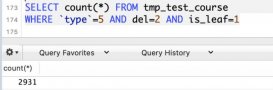相關閱讀:
MySQL8.0.20安裝教程及其安裝問題詳細教程 http://www.ythuaji.com.cn/article/132713.html
mysql8.0.20下載安裝及遇到的問題(圖文詳解) http://www.ythuaji.com.cn/article/132715.html
CentOS7安裝Mysql8.0.20步驟:
https://dev.mysql.com/doc/relnotes/mysql/8.0/en/news-8-0-20.html
官網下載8.0.20Mysql包(bundle版本)
1.創建mysql文件夾:
|
1
2
|
[root@localhost ~]# mkdir /usr/local/mysql[root@localhost ~]# cd /usr/local/mysql/ |
將下載的mysql包放在創建的MySQL文件夾內:
|
1
2
3
|
[root@localhost mysql]# ll總用量 815000-rw-r--r--. 1 root root 834560000 5月 13 10:44 mysql-8.0.20-1.el7.x86_64.rpm-bundle.tar |
mysql的安裝版MD5碼查看是否和官網上的相對應:
|
1
2
|
[root@localhost mysql]# md5sum mysql-8.0.20-1.el7.x86_64.rpm-bundle.tar c8d062c1f74d9aab7dbdd5300b202b6e mysql-8.0.20-1.el7.x86_64.rpm-bundle.tar |
將mysql的包解壓得到幾個內安裝包:
|
1
2
3
4
5
6
7
8
9
10
11
12
13
14
15
16
17
18
19
20
|
[root@localhost mysql]# tar -xvf mysql-8.0.20-1.el7.x86_64.rpm-bundle.tar mysql-community-libs-8.0.20-1.el7.x86_64.rpmmysql-community-embedded-compat-8.0.20-1.el7.x86_64.rpmmysql-community-test-8.0.20-1.el7.x86_64.rpmmysql-community-common-8.0.20-1.el7.x86_64.rpmmysql-community-devel-8.0.20-1.el7.x86_64.rpmmysql-community-client-8.0.20-1.el7.x86_64.rpmmysql-community-libs-compat-8.0.20-1.el7.x86_64.rpmmysql-community-server-8.0.20-1.el7.x86_64.rpm[root@localhost mysql]# ll總用量 1630004-rw-r--r--. 1 root root 834560000 5月 13 10:44 mysql-8.0.20-1.el7.x86_64.rpm-bundle.tar-rw-r--r--. 1 7155 31415 48822048 3月 27 20:14 mysql-community-client-8.0.20-1.el7.x86_64.rpm-rw-r--r--. 1 7155 31415 623508 3月 27 20:14 mysql-community-common-8.0.20-1.el7.x86_64.rpm-rw-r--r--. 1 7155 31415 8129988 3月 27 20:14 mysql-community-devel-8.0.20-1.el7.x86_64.rpm-rw-r--r--. 1 7155 31415 23599996 3月 27 20:14 mysql-community-embedded-compat-8.0.20-1.el7.x86_64.rpm-rw-r--r--. 1 7155 31415 4667884 3月 27 20:14 mysql-community-libs-8.0.20-1.el7.x86_64.rpm-rw-r--r--. 1 7155 31415 1277128 3月 27 20:14 mysql-community-libs-compat-8.0.20-1.el7.x86_64.rpm-rw-r--r--. 1 7155 31415 512057468 3月 27 20:15 mysql-community-server-8.0.20-1.el7.x86_64.rpm-rw-r--r--. 1 7155 31415 235369940 3月 27 20:16 mysql-community-test-8.0.20-1.el7.x86_64.rpm |
依次安裝順序時common,libs,libs-compat,client,server:
|
1
2
3
4
5
6
7
8
9
10
11
12
13
14
15
16
17
18
19
20
|
警告:mysql-community-common-8.0.20-1.el7.x86_64.rpm: 頭V3 DSA/SHA1 Signature, 密鑰 ID ********: NOKEY準備中... ################################# [100%]正在升級/安裝... 1:mysql-community-common-8.0.20-1.e################################# [100%]警告:mysql-community-libs-8.0.20-1.el7.x86_64.rpm: 頭V3 DSA/SHA1 Signature, 密鑰 ID ********: NOKEY準備中... ################################# [100%]正在升級/安裝... 1:mysql-community-libs-8.0.20-1.el7################################# [100%]警告:mysql-community-libs-compat-8.0.20-1.el7.x86_64.rpm: 頭V3 DSA/SHA1 Signature, 密鑰 ID ********: NOKEY準備中... ################################# [100%]正在升級/安裝... 1:mysql-community-libs-compat-8.0.2################################# [100%]警告:mysql-community-client-8.0.20-1.el7.x86_64.rpm: 頭V3 DSA/SHA1 Signature, 密鑰 ID ********: NOKEY準備中... ################################# [100%]正在升級/安裝... 1:mysql-community-client-8.0.20-1.e################################# [100%]警告:mysql-community-server-8.0.20-1.el7.x86_64.rpm: 頭V3 DSA/SHA1 Signature, 密鑰 ID ********: NOKEY準備中... ################################# [100%]正在升級/安裝... 1:mysql-community-server-8.0.20-1.e################################# [100%] |
編輯一下/etc/my.cnf文件:
在最下面增加一行:
|
1
|
lower_case_table_names=1 |
initialize初始化:
|
1
2
|
[root@localhost mysql]# mysqld --initialize[root@localhost mysql]# |
更改一下權限:
|
1
2
3
4
5
6
7
8
9
10
11
12
13
14
15
16
17
18
19
20
21
22
23
24
25
26
27
28
29
30
|
[root@localhost mysql]# chown -R mysql:mysql /var/lib/mysql[root@localhost mysql]# ll /var/lib/總用量 8drwxr-xr-x. 4 root root 32 5月 13 10:07 AccountsServicedrwxr-xr-x. 2 root root 6 8月 3 2017 alsadrwxr-xr-x. 2 root root 274 5月 13 10:14 alternativesdrwx------. 3 root root 18 5月 13 10:17 authconfigdrwxr-xr-x. 2 root root 6 8月 3 2017 bluetoothdrwxr-xr-x. 2 chrony chrony 6 8月 4 2017 chronydrwxr-xr-x. 3 root root 17 5月 13 10:06 colordrwxr-xr-x. 4 colord colord 67 5月 13 10:23 colorddrwxr-xr-x. 2 root root 6 11月 7 2016 dbusdrwxr-xr-x. 2 root root 6 8月 4 2017 dhclientdrwxr-xr-x. 2 root root 6 8月 3 2017 dnsmasqdrwxr-xr-x. 3 root root 34 5月 13 10:24 flatpakdrwxr-xr-x. 2 root root 6 6月 24 2014 fprintdrwxr-xr-x. 2 root root 6 11月 5 2016 gamesdrwxrwx--T. 5 gdm gdm 70 5月 13 10:23 gdmdrwxr-xr-x. 2 geoclue geoclue 6 8月 2 2017 geocluedrwxr-xr-x. 4 root root 55 5月 13 02:22 gssproxydrwxr-xr-x. 2 root root 6 8月 2 2017 hypervdrwxr-xr-x. 2 root root 6 8月 5 2017 initramfsdrwxr-xr-x. 8 root root 90 5月 13 10:07 iscsidrwxr-xr-x. 8 root root 93 5月 13 10:08 libvirtdrwxr-xr-x. 2 root root 6 11月 6 2016 lldpaddrwxr-xr-x. 2 root root 6 8月 2 2017 logrotatedrwx------. 2 root root 6 5月 13 10:06 machinesdrwxr-xr-x. 2 root root 37 5月 13 02:22 miscdrwxr-x---. 2 root slocate 6 11月 5 2016 mlocatedrwxr-x--x. 6 mysql mysql 4096 5月 13 11:05 mysql |
啟動mysql服務看一下服務狀態,看Active這一行的狀態:
|
1
2
3
4
5
6
7
8
9
10
11
12
13
14
15
16
|
[root@localhost mysql]# systemctl start mysqld.service [root@localhost mysql]# systemctl status mysqld.service ● mysqld.service - MySQL Server Loaded: loaded (/usr/lib/systemd/system/mysqld.service; enabled; vendor preset: disabled) Active: active (running) since 三 2020-05-13 11:09:35 CST; 8s ago Docs: man:mysqld(8) http://dev.mysql.com/doc/refman/en/using-systemd.html Process: 16795 ExecStartPre=/usr/bin/mysqld_pre_systemd (code=exited, status=0/SUCCESS) Main PID: 16829 (mysqld) Status: "Server is operational" CGroup: /system.slice/mysqld.service └─16829 /usr/sbin/mysqld5月 13 11:09:24 localhost.localdomain systemd[1]: Starting MySQL Server...5月 13 11:09:35 localhost.localdomain systemd[1]: Started MySQL Server.[root@localhost mysql]# |
查看數據庫初始的密碼:
|
1
2
3
|
[root@localhost mysql]# cat /var/log/mysqld.log | grep password2020-05-13T03:05:16.041238Z 6 [Note] [MY-010454] [Server] A temporary password is generated for root@localhost: n_t#tk.Z?7)f |
使用初始密碼登陸數據庫:后更改密碼:
|
1
2
3
4
5
6
7
8
9
10
11
12
13
14
15
16
17
18
19
20
21
22
23
24
25
26
27
28
29
30
31
32
33
34
35
36
37
38
39
40
41
42
43
44
45
|
[root@localhost mysql]# mysql -uroot -pEnter password: Welcome to the MySQL monitor. Commands end with ; or \g.Your MySQL connection id is 8Server version: 8.0.20Copyright (c) 2000, 2020, Oracle and/or its affiliates. All rights reserved.Oracle is a registered trademark of Oracle Corporation and/or itsaffiliates. Other names may be trademarks of their respectiveowners.Type 'help;' or '\h' for help. Type '\c' to clear the current input statement.mysql>mysql> ALTER user 'root'@'localhost' identified with mysql_native_password by '123456';Query OK, 0 rows affected (0.04 sec)mysql> exitBye[root@localhost mysql]# mysql -uroot -pEnter password: Welcome to the MySQL monitor. Commands end with ; or \g.Your MySQL connection id is 9Server version: 8.0.20 MySQL Community Server - GPLCopyright (c) 2000, 2020, Oracle and/or its affiliates. All rights reserved.Oracle is a registered trademark of Oracle Corporation and/or itsaffiliates. Other names may be trademarks of their respectiveowners.Type 'help;' or '\h' for help. Type '\c' to clear the current input statement.mysql> SELECT VERSION;ERROR 1054 (42S22): Unknown column 'VERSION' in 'field list'mysql> SELECT VERSION();+-----------+| VERSION() |+-----------+| 8.0.20 |+-----------+1 row in set (0.00 sec)mysql> |
到此可以正常登陸數據庫了,可以自行查找開啟遠程方式。
總結
到此這篇關于CentOS7版本安裝Mysql8.0.20版本數據庫的詳細教程的文章就介紹到這了,更多相關CentOS7安裝Mysql8.0數據庫內容請搜索服務器之家以前的文章或繼續瀏覽下面的相關文章希望大家以后多多支持服務器之家!
原文鏈接:https://blog.csdn.net/Insupport/article/details/106094088