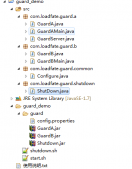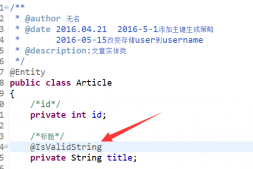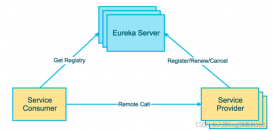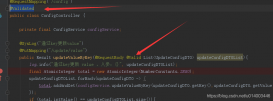概述
很多網站的圖片為了版權考慮都加有水印,尤其是那些圖片類網站。自己正好最近和圖片打交道比較多,因此就探索了一番基于 spring boot這把利器來實現從 圖片上傳 → 圖片加水印 的一把梭操作!
本文內容腦圖如下:

本文內容腦圖
搭建 spring boot基礎工程
過程不再贅述了,這里給出 pom中的關鍵依賴:
|
1
2
3
4
5
6
7
8
9
10
11
12
13
14
15
16
17
18
|
<dependencies><dependency><groupid>org.springframework.boot</groupid><artifactid>spring-boot-starter-web</artifactid></dependency><dependency><groupid>org.springframework.boot</groupid><artifactid>spring-boot-starter-test</artifactid><scope>test</scope></dependency><dependency><groupid>commons-io</groupid><artifactid>commons-io</artifactid><version>2.5</version></dependency></dependencies> |
編寫文件上傳服務
主要就是編寫 imageuploadservice 服務
里面僅一個上傳圖片的方法:uploadimage 方法
|
1
2
3
4
5
6
7
8
9
10
11
12
13
14
15
16
17
18
19
20
|
/*** 功能:上傳圖片* @param file 文件* @param uploadpath 服務器上上傳文件的路徑* @param physicaluploadpath 服務器上上傳文件的物理路徑* @return 上傳文件的 url相對地址*/public string uploadimage( multipartfile file, string uploadpath, string physicaluploadpath ) {string filepath = physicaluploadpath + file.getoriginalfilename();try {file targetfile=new file(filepath);fileutils.writebytearraytofile(targetfile, file.getbytes());} catch (ioexception e) {e.printstacktrace();}return uploadpath + "/" + file.getoriginalfilename();}} |
編寫圖片加水印服務
編寫 imagewatermarkservice 服務
里面就一個主要的 watermarkadd方法,代碼后面寫有詳細解釋
|
1
2
3
4
5
6
7
8
9
10
11
12
13
14
15
16
17
18
19
20
21
22
23
24
25
26
27
28
29
30
31
32
33
34
35
36
37
38
39
40
41
42
43
44
45
46
47
48
49
50
51
52
53
54
55
56
57
58
59
60
61
62
63
64
65
66
67
68
69
70
71
72
|
@servicepublic class imagewatermarkservice {/*** imgfile 圖像文件* imagefilename 圖像文件名* uploadpath 服務器上上傳文件的相對路徑* realuploadpath 服務器上上傳文件的物理路徑*/public string watermarkadd( file imgfile, string imagefilename, string uploadpath, string realuploadpath ) {string imgwithwatermarkfilename = "watermark_" + imagefilename;outputstream os = null;try {image image = imageio.read(imgfile);int width = image.getwidth(null);int height = image.getheight(null);bufferedimage bufferedimage = new bufferedimage(width,height,bufferedimage.type_int_rgb); // ①graphics2d g = bufferedimage.creategraphics(); // ②g.drawimage(image, 0, 0, width,height,null); // ③string logopath = realuploadpath + "/" + const.logo_file_name; // 水印圖片地址file logo = new file(logopath); // 讀取水印圖片image imagelogo = imageio.read(logo);int markwidth = imagelogo.getwidth(null); // 水印圖片的寬度和高度int markheight = imagelogo.getheight(null);g.setcomposite( alphacomposite.getinstance(alphacomposite.src_atop, const.alpha) ); // 設置水印透明度g.rotate(math.toradians(-10), bufferedimage.getwidth()/2, bufferedimage.getheight()/2); // 設置水印圖片的旋轉度int x = const.x;int y = const.y;int xinterval = const.x_interval;int yinterval = const.y_interval;double count = 1.5;while ( x < width*count ) { // 循環添加多個水印logoy = -height / 2;while( y < height*count ) {g.drawimage(imagelogo, x, y, null); // ④y += markheight + yinterval;}x += markwidth + xinterval;}g.dispose();os = new fileoutputstream(realuploadpath + "/" + imgwithwatermarkfilename);jpegimageencoder en = jpegcodec.createjpegencoder(os); // ⑤en.encode(bufferedimage); // ⑥} catch (exception e) {e.printstacktrace();} finally {if(os!=null){try {os.close();} catch (ioexception e) {e.printstacktrace();}}}return uploadpath + "/" + imgwithwatermarkfilename;}} |
代碼思路解釋如下:
可以對照代碼中的標示數字和下面的解釋進行理解:
① 創建緩存圖片
② 創建繪圖工具
③ 將原圖繪制到緩存圖片
④ 將水印logo繪制到緩存圖片
⑤ 創建圖像編碼工具類
⑥ 編碼緩存圖像生成目標圖片
可見思路清晰易懂!
編寫 圖片上傳/處理 控制器
我們在該控制器代碼中將上述的 圖片上傳服務 和 圖片加水印服務 給用起來:
|
1
2
3
4
5
6
7
8
9
10
11
12
13
14
15
16
17
18
19
20
21
22
23
24
25
26
27
|
@restcontrollerpublic class watermarkcontroller {@autowiredprivate imageuploadservice imageuploadservice;@autowiredprivate imagewatermarkservice watermarkservice;@requestmapping(value = "/watermarktest", method = requestmethod.post)public imageinfo watermarktest( @requestparam("file") multipartfile image ) {imageinfo imginfo = new imageinfo();string uploadpath = "static/images/"; // 服務器上上傳文件的相對路徑string physicaluploadpath = getclass().getclassloader().getresource(uploadpath).getpath(); // 服務器上上傳文件的物理路徑string imageurl = imageuploadservice.uploadimage( image, uploadpath, physicaluploadpath );file imagefile = new file(physicaluploadpath + image.getoriginalfilename() );string watermarkaddimageurl = watermarkservice.watermarkadd(imagefile, image.getoriginalfilename(), uploadpath, physicaluploadpath);imginfo.setimageurl(imageurl);imginfo.setlogoimageurl(watermarkaddimageurl);return imginfo;}} |
實際實驗與效果展示
我們用 postman工具來輔助我們發出 localhost:9999/watermarktest 請求,進行圖片上傳的操作:

postman發請求進行圖片上傳
之后我們再去項目的資源目錄下查看上傳的原圖 和 加完水印后圖片的效果如下:
 原圖
原圖
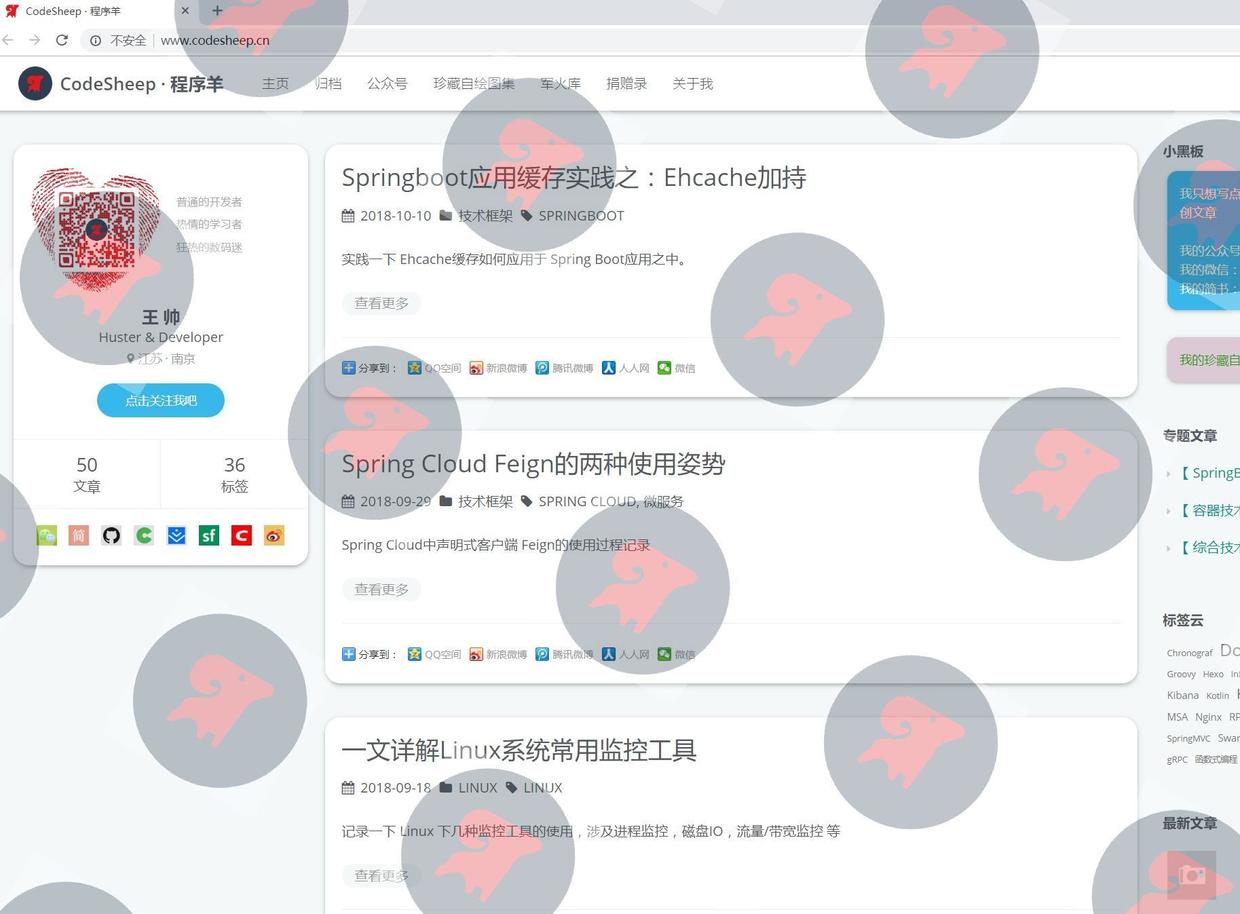
加完水印后的圖片
喔唷,這水印 logo是不是打的有點多…
不過這下終于不用害怕別人對您的圖片侵權啦 !
總結
以上就是這篇文章的全部內容了,希望本文的內容對大家的學習或者工作具有一定的參考學習價值,如果有疑問大家可以留言交流,謝謝大家對服務器之家的支持。
原文鏈接:http://www.codesheep.cn/2018/11/15/springbt-fileupload-wartermark/