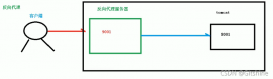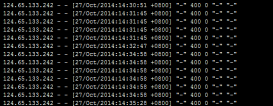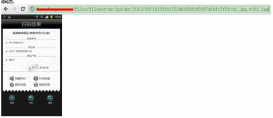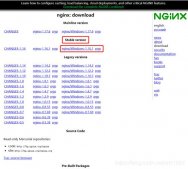centos7安裝nginx
第一種方式:通過yum安裝
直接通過 yum install nginx 肯定是不行的,因為yum沒有nginx,所以首先把 nginx 的源加入 yum 中。
運行下面的命令:
1.將nginx放到yum repro庫中
[root@localhost ~]# rpm -ivh http://nginx.org/packages/centos/7/noarch/RPMS/nginx-release-centos-7-0.el7.ngx.noarch.rpm
2.查看nginx信息
|
1
|
[root@localhost ~]# yum info nginx |
3.使用yum安裝ngnix
|
1
|
[root@localhost ~]# yum install nginx |
效果如下:
|
1
|
[root@localhost ~]# yum install nginx |
已加載插件:fastestmirror, langpacks
Loading mirror speeds from cached hostfile
* base: mirrors.usc.edu
* extras: mirror.raystedman.net
* updates: mirror.metrocast.net
正在解決依賴關系
--> 正在檢查事務
---> 軟件包 nginx.x86_64.1.1.10.1-1.el7.ngx 將被 安裝
······
······
正在安裝 : 1:nginx-1.10.1-1.el7.ngx.x86_64
Thanks for using nginx!
Please find the official documentation for nginx here:
* http://nginx.org/en/docs/
Commercial subscriptions for nginx are available on:
* http://nginx.com/products/
----------------------------------------------------------------------
驗證中 : 1:nginx-1.10.1-1.el7.ngx.x86_64 1/1
已安裝:
nginx.x86_64 1:1.10.1-1.el7.ngx
完畢!
4.啟動nginx
|
1
|
[root@localhost ~]# service nginx start |
5.查看nginx版本
|
1
|
[root@localhost ~]# nginx -v |
6.訪問nginx,現在你可以通過公網ip (本地可以通過 localhost /或 127.0.0.1 ) 查看nginx 服務返回的信息。
|
1
|
[root@localhost ~]# curl -i localhost |
效果如下:
······
Welcome to nginx!。
······
7.nginx配置文件位置在/etc/nginx/
|
1
2
3
4
5
6
7
8
9
10
11
12
|
[root@localhost /]# ll /etc/nginx/總用量 32drwxr-xr-x. 2 root root 25 10月 12 13:11 conf.d-rw-r--r--. 1 root root 1007 5月 31 22:09 fastcgi_params-rw-r--r--. 1 root root 2837 5月 31 22:09 koi-utf-rw-r--r--. 1 root root 2223 5月 31 22:09 koi-win-rw-r--r--. 1 root root 3957 5月 31 22:09 mime.typeslrwxrwxrwx. 1 root root 29 10月 12 13:11 modules -> ../../usr/lib64/nginx/modules-rw-r--r--. 1 root root 643 5月 31 22:08 nginx.conf-rw-r--r--. 1 root root 636 5月 31 22:09 scgi_params-rw-r--r--. 1 root root 664 5月 31 22:09 uwsgi_params-rw-r--r--. 1 root root 3610 5月 31 22:09 win-utf |
8.實踐:
目的:修改服務名,接著從外部訪問這個服務
操作:
a.修改nginx配置文件
|
1
|
[root@localhost nginx]# vim /etc/nginx/conf.d/default.conf |
修改server_name部分:server_name yytest.com;
b.重載服務
|
1
|
[root@localhost nginx]# /usr/sbin/nginx -s reload |
c.從外部訪問nginx服務(192.168.10.11)
如在客戶機(192.168.10.10)的瀏覽器訪問:http://yytest.com
d.你發現訪問不了,原因1,你沒有在hosts文件做映射;原因2,及時你在hosts文件中了映射,由于nginx服務器的80端口堵塞或防火墻沒關
e.解決辦法:
步驟一:修改客戶機(192.168.10.10)的hosts文件,使用SwitchHosts工具添加 192.168.10.11 yytest.com
步驟二:關閉防火墻,具體下文有說明
9.nginx常用操作
啟動:
$ /usr/sbin/nginx或任意路徑下運行service nginx start(centos7是systemctl start nginx.service )
重啟:
|
1
|
$ /usr/sbin/nginx –s reload |
停止:
|
1
|
$ /usr/sbin/nginx –s stop |
測試配置文件是否正常:
|
1
|
$ /usr/sbin/nginx –t |
可能遇到的問題:
具體情況如下 1。本機能ping通虛擬機 2。虛擬機也能ping通本機 3。虛擬機能訪問自己的web 4。本機無法訪問虛擬己的web 這個問題的原因是服務器的80端口沒有打開或防火墻沒有關閉
解決辦法
如果是centos6:
解決方法如下:
|
1
|
/sbin/iptables -I INPUT -p tcp --dport 80 -j ACCEPT |
然后保存:
|
1
|
/etc/rc.d/init.d/iptables save |
重啟防火墻
|
1
|
/etc/init.d/iptables restart |
CentOS防火墻的關閉,關閉其服務即可:
查看CentOS防火墻信息:/etc/init.d/iptables status
關閉CentOS防火墻服務:/etc/init.d/iptables stop
永久關閉防火墻: chkconfig –level 35 iptables off
如果是centos7
|
1
2
3
4
5
6
7
|
[root@rhel7 ~]# systemctl status firewalld.service[root@rhel7 ~]# systemctl stop firewalld.service[root@rhel7 ~]# systemctl disable firewalld.service[root@rhel7 ~]# systemctl status firewalld.service |
擴展知識:
啟動一個服務:systemctl start firewalld.service
關閉一個服務:systemctl stop firewalld.service
重啟一個服務:systemctl restart firewalld.service
顯示一個服務的狀態:systemctl status firewalld.service
在開機時啟用一個服務:systemctl enable firewalld.service
在開機時禁用一個服務:systemctl disable firewalld.service
查看服務是否開機啟動:systemctl is-enabled firewalld.service;echo $?
查看已啟動的服務列表:systemctl list-unit-files|grep enabled
第二種方式:通過手動下載安裝包解壓安裝
1.下載nginx包。
|
1
|
[root@localhost ~]# wget http://nginx.org/download/nginx-1.10.1.tar.gz |
2.復制包到你的安裝目錄
|
1
|
[root@localhost ~]# cp nginx-1.10.1.tar.gz /usr/local/ |
3.解壓
|
1
2
|
[root@localhost ~]# tar -zxvf nginx-1.10.1.tar.gz[root@localhost ~]# cd nginx-1.10.1 |
4.啟動nginx
|
1
|
[root@localhost ~]# /usr/local/nginx/sbin/nginx |
5.查看版本s
|
1
|
[root@localhost ~]# nginx -v |
6.url訪問nginx localhost或127.0.0.1
以上就是本文的全部內容,希望對大家的學習有所幫助,也希望大家多多支持服務器之家。