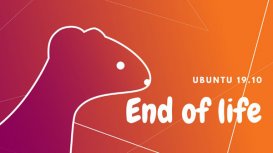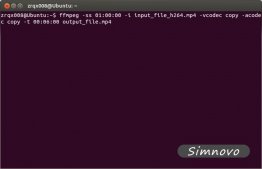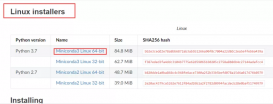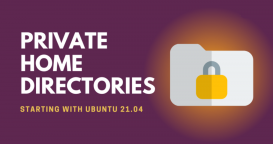一:背景
1. 講故事
今天是五一的最后一天,想著長期都在 Windows 平臺上做開發,準備今天換到 Ubuntu 系統上體驗下,主要是想學習下 AT&T 風格的匯編,這里 Visual Studio 肯定是裝不了了,還得上 VSCode,剛好前幾天買了一個小工控機,這里簡單記錄下 零到一 的過程吧。
二:搭建一覽
1. VSCode 安裝
在 Ubuntu 上也有類似 Windows 的微軟商店的 軟件市場,可以在商店中直接安裝。

既然要換體驗,那就多用命令的方式安裝吧。
sudo apt update
sudo apt install software-properties-common apt-transport-https wget
wget -q http://www.ythuaji.com.cn/uploads/allimg/3v11e1041st.asc -O- | sudo apt-key add -
sudo add-apt-repository "deb [arch=amd64] http://www.ythuaji.com.cn/uploads/allimg/svgv4scthzl stable main"
sudo apt install code
code
2. gcc 安裝
由于 ubuntu 自帶了 gcc,g++,gdb 所以這一塊大家不需要操心,可以用 -v 觀察各自的版本。
skyfly@skyfly-virtual-machine:~/Desktop$ g++ -v
nux-gnu --target=x86_64-linux-gnu
Thread model: posix
gcc version 9.4.0 (Ubuntu 9.4.0-1ubuntu1~20.04.1)
skyfly@skyfly-virtual-machine:~/Desktop$ gdb -v
GNU gdb (Ubuntu 9.2-0ubuntu1~20.04.1) 9.2
3. 配置 vscode
為了能夠讓 vscode 跑 C++ 程序,先配置下 launch.json 文件。
// An highlighted block
{
// Use IntelliSense to learn about possible attributes.
// Hover to view descriptions of existing attributes.
// For more information, visit: http://www.ythuaji.com.cn/uploads/allimg/j3anrxxesq2
"version": "0.2.0",
"configurations": [
{
"name": "(gdb) Launch",
"type": "cppdbg",
"request": "launch",
"program": "${workspaceFolder}/${fileBasenameNoExtension}.out",
"args": [],
"stopAtEntry": false,
"cwd": "${workspaceFolder}",
"environment": [],
"externalConsole": true,
"MIMode": "gdb",
"preLaunchTask": "build",
"setupCommands": [
{
"description": "Enable pretty-printing for gdb",
"text": "-enable-pretty-printing",
"ignoreFailures": true
}
]
}
]
}
再配置下 tasks.json 文件。
{
// See http://www.ythuaji.com.cn/uploads/allimg/zybdv101ojw
// for the documentation about the tasks.json format
"version": "2.0.0",
"tasks": [
{
"label": "build",
"type": "shell",
"command": "g++",
"args": [
"-g",
"${file}",
"-std=c++11",
"-o",
"${fileBasenameNoExtension}.out"
]
}
]
}
然后在 VSCode 面板中安裝下 GDB Debug 和 C/C++ Extension Pack 兩個插件,其他都是附帶上去的,截圖如下:

3. 一個簡單的程序測試
為了方便體驗 AT&T 風格,寫一個多參數的方法,順帶觀察寄存器傳值。
#include <iostream>
using namespace std;
int mytest(int a, int b, int c, int d, int e, int f, int g)
{
printf("a=%d,b=%d,c=%d,d=%d,e=%d,f=%d,g=%d", a, b, c, d, e, f, g);
return 0;
}
int main()
{
int a = 10;
int b = 11;
int c = 12;
int d = 13;
int e = 14;
int f = 15;
int g = 16;
mytest(a,b,c,d,e,f,g);
}
在 mytest 方法下一個斷點,然后在 DEBUG CONSOLE 窗口輸入 -exec disassemble /m 就能看到本方法的匯編代碼,截圖如下:

仔細觀察上圖,可以看到 mytest 方法的前六個參數依次使用了 edi, esi, edx, ecx, r8d, r9d 寄存器,雖然都是 X64 調用協定,和 Windows 平臺的4個寄存器有明顯不同哈。
既然都看了默認的x64,不看 x86 的傳遞就有點遺憾哈,要想編譯成 32bit 的,需要做一些簡單配置。
$ sudo apt-get install build-essential module-assistant
$ sudo apt-get install gcc-multilib g++-multilib
然后在 g++ 編譯時增加 -m32 參數,在 tasks.json 中增加即可。
{
// See http://www.ythuaji.com.cn/uploads/allimg/zybdv101ojw
// for the documentation about the tasks.json format
"version": "2.0.0",
"tasks": [
{
"label": "build",
"type": "shell",
"command": "g++",
"args": [
"-g",
"-m32",
"${file}",
"-std=c++11",
"-o",
"${fileBasenameNoExtension}.out"
]
}
]
}
接下來觀察下匯編代碼,可以發現走的都是 棧空間。
24 mytest(a,b,c,d,e,f,g);
=> 0x565562a2 <+80>: sub $0x4,%esp
0x565562a5 <+83>: pushl -0xc(%ebp)
0x565562a8 <+86>: pushl -0x10(%ebp)
0x565562ab <+89>: pushl -0x14(%ebp)
0x565562ae <+92>: pushl -0x18(%ebp)
0x565562b1 <+95>: pushl -0x1c(%ebp)
0x565562b4 <+98>: pushl -0x20(%ebp)
0x565562b7 <+101>: pushl -0x24(%ebp)
0x565562ba <+104>: call 0x5655620d <mytest(int, int, int, int, int, int, int)>
0x565562bf <+109>: add $0x20,%esp
還有一個問題,在x86下能不能混著用寄存器呢?就比如 windows 上的 fastcall 調用協定,其實是可以的,就是在 mytest 方法上加 __attribute__((regparm(N))) 標記,這里的 N 不能超過 3 ,即參與傳遞的寄存器個數,修改后如下:
__attribute__((regparm(3)))
int mytest(int a, int b, int c, int d, int e, int f, int g)
{
printf("a=%d,b=%d,c=%d,d=%d,e=%d,f=%d,g=%d", a, b, c, d, e, f, g);
return 0;
}
然后把程序跑起來再次觀察,很明顯的看到這次用了 eax, edx, ecx 來傳遞方法的前三個參數,匯編代碼如下:
24 mytest(a,b,c,d,e,f,g);
=> 0x565562aa <+80>: mov -0x1c(%ebp),%ecx
0x565562ad <+83>: mov -0x20(%ebp),%edx
0x565562b0 <+86>: mov -0x24(%ebp),%eax
0x565562b3 <+89>: pushl -0xc(%ebp)
0x565562b6 <+92>: pushl -0x10(%ebp)
0x565562b9 <+95>: pushl -0x14(%ebp)
0x565562bc <+98>: pushl -0x18(%ebp)
0x565562bf <+101>: call 0x5655620d <mytest(int, int, int, int, int, int, int)>
0x565562c4 <+106>: add $0x10,%esp
三:總結
習慣了 Intel 風格的匯編,再看 AT&T 風格的會極度不舒服,簡直是逆天哈,感覺都是反方向的,相信熟悉一段時間之后就好了,本篇的一個簡單搭建,希望對你有幫助。