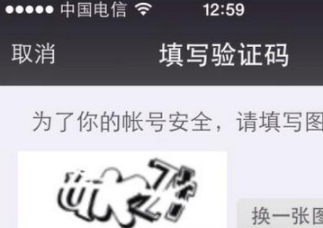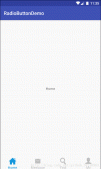上篇文章給大家介紹了新浪微博第三方登錄界面上下拉伸圖片之第三方開源PullToZoomListViewEx(一),需要了解的朋友可以點擊了解詳情。
這是PullZoomView在ScrollView實現,Android PullZoomView在ScrollView的實現是:PullToZoomScrollViewEx
下載地址:https://github.com/Frank-Zhu/PullZoomView
本文要說的PullToZoomScrollViewEx則以另外一種方式在Java代碼中動態的為PullZoomView裝載View:
|
1
2
3
4
5
6
7
8
|
private void loadViewForPullToZoomScrollView(PullToZoomScrollViewEx scrollView) { View headView = LayoutInflater.from(this).inflate(R.layout.head_view, null); View zoomView = LayoutInflater.from(this).inflate(R.layout.head_zoom_view, null); View contentView = LayoutInflater.from(this).inflate(R.layout.content_view, null); scrollView.setHeaderView(headView); scrollView.setZoomView(zoomView); scrollView.setScrollContentView(contentView); } |
兩點內容需要注意:
(1)所有Android PullZoomView的頭部及縮放效果都可以關閉或者開啟,具體方式就是通過改變設置各種方法的true或false值。以下是比較重要的幾個方法:
setParallax(boolean b);
true則有視差效果,false則無。
setHideHeader(boolean b);
true則隱藏自己定義的head view,false則顯示。
setZoomEnabled(boolean b);
true支持縮放,false不支持縮放。
默認的,
|
1
2
3
|
setParallax(true);setHideHeader(false);setZoomEnabled(true); |
(2)PullZoomView中嵌套的子View,需要通過getPullRootView().findViewById(R.id.xxxx)這樣的方式找出來,而不是直接的findViewById()。
下面給出一個完整例子加以說明。
先寫一個布局:
|
1
2
3
4
5
6
7
8
9
10
|
<RelativeLayout xmlns:android="http://schemas.android.com/apk/res/android" xmlns:tools="http://schemas.android.com/tools" xmlns:custom="http://schemas.android.com/apk/res-auto" android:layout_width="match_parent" android:layout_height="match_parent" > <com.ecloud.pulltozoomview.PullToZoomScrollViewEx android:id="@+id/scroll_view" android:layout_width="match_parent" android:layout_height="match_parent" /></RelativeLayout> |
Java代碼:
|
1
2
3
4
5
6
7
8
9
10
11
12
13
14
15
16
17
18
19
20
21
22
23
24
25
26
27
28
29
30
31
32
33
34
35
36
37
38
39
40
41
42
43
44
45
46
47
48
49
50
51
52
53
54
55
56
57
58
|
package com.zzw.testpullzoomview_scrollview;import com.ecloud.pulltozoomview.PullToZoomScrollViewEx;import android.app.Activity;import android.os.Bundle;import android.util.DisplayMetrics;import android.util.Log;import android.view.LayoutInflater;import android.view.Menu;import android.view.MenuItem;import android.view.View;import android.widget.LinearLayout;public class MainActivity extends Activity { @Override protected void onCreate(Bundle savedInstanceState) { super.onCreate(savedInstanceState); setContentView(R.layout.activity_main); // 注意初始化順序,不要弄亂,否則拋出運行時空指針 PullToZoomScrollViewEx scrollView = (PullToZoomScrollViewEx) findViewById(R.id.scroll_view); loadViewForPullToZoomScrollView(scrollView); scrollView.getPullRootView().findViewById(R.id.tv_test).setOnClickListener(new View.OnClickListener() { @Override public void onClick(View v) { Log.d("PullToZoomScrollViewEx", "onClick"); } }); scrollView.getPullRootView().findViewById(R.id.tv_test).setOnClickListener(new View.OnClickListener() { @Override public void onClick(View v) { Log.e("PullToZoomScrollViewEx", "onClick"); } }); scrollView.getPullRootView().findViewById(R.id.tv_test).setOnClickListener(new View.OnClickListener() { @Override public void onClick(View v) { Log.d("PullToZoomScrollViewEx", "onClick"); } }); setPullToZoomViewLayoutParams(scrollView); } private void loadViewForPullToZoomScrollView(PullToZoomScrollViewEx scrollView) { View headView = LayoutInflater.from(this).inflate(R.layout.head_view, null); View zoomView = LayoutInflater.from(this).inflate(R.layout.head_zoom_view, null); View contentView = LayoutInflater.from(this).inflate(R.layout.content_view, null); scrollView.setHeaderView(headView); scrollView.setZoomView(zoomView); scrollView.setScrollContentView(contentView); } // 設置頭部的View的寬高。 private void setPullToZoomViewLayoutParams(PullToZoomScrollViewEx scrollView) { DisplayMetrics localDisplayMetrics = new DisplayMetrics(); getWindowManager().getDefaultDisplay().getMetrics(localDisplayMetrics); int mScreenHeight = localDisplayMetrics.heightPixels; int mScreenWidth = localDisplayMetrics.widthPixels; LinearLayout.LayoutParams localObject = new LinearLayout.LayoutParams(mScreenWidth, (int) (.F * (mScreenWidth / .F))); scrollView.setHeaderLayoutParams(localObject); }} |
java代碼需要的子布局:
head_view.xml:
|
1
2
3
4
5
6
7
8
9
10
11
12
13
14
15
16
17
18
19
20
21
22
23
24
25
26
27
28
29
30
31
32
33
34
35
36
37
38
39
40
41
42
43
44
45
46
47
48
49
50
|
<RelativeLayout xmlns:android="http://schemas.android.com/apk/res/android" android:id="@+id/layout_view" android:layout_width="match_parent" android:layout_height="match_parent" android:layout_gravity="bottom" android:gravity="bottom"> <ImageView android:id="@+id/iv_user_head" android:layout_width="wrap_content" android:layout_height="wrap_content" android:layout_centerInParent="true" android:src="@drawable/ic_launcher" /> <TextView android:id="@+id/tv_user_name" android:textSize="sp" android:layout_width="wrap_content" android:layout_height="wrap_content" android:layout_below="@id/iv_user_head" android:layout_centerHorizontal="true" android:textColor="#ffffff" /> <LinearLayout android:id="@+id/ll_action_button" android:layout_width="match_parent" android:layout_height="wrap_content" android:background="#" android:layout_alignParentBottom="true" android:padding="dip"> <TextView android:id="@+id/tv_register" android:layout_width="match_parent" android:layout_height="wrap_content" android:text="注冊" android:layout_weight="" android:textSize="sp" android:gravity="center" android:layout_gravity="center" android:textColor="#ffffff" /> <TextView android:id="@+id/tv_login" android:layout_width="match_parent" android:layout_height="wrap_content" android:text="登錄" android:layout_weight="" android:textSize="sp" android:gravity="center" android:layout_gravity="center" android:textColor="#ffffff" /> </LinearLayout></RelativeLayout> |
head_zoom_view.xml:
|
1
2
3
4
5
6
7
8
|
<?xml version="." encoding="utf-"?><ImageView xmlns:android="http://schemas.android.com/apk/res/android" android:id="@+id/imageView" android:layout_width="match_parent" android:layout_height="match_parent" android:layout_gravity="center_horizontal" android:scaleType="centerCrop" android:src="@drawable/a" /> |
head_zoom_view其實就放了一張可供縮放拉伸的圖片。
content_view.xml:
|
1
2
3
4
5
6
7
8
9
10
11
12
13
14
15
16
17
18
19
20
21
22
23
24
25
26
27
28
29
30
31
32
33
34
35
36
37
38
39
40
41
42
43
44
45
46
47
48
49
50
51
52
53
54
55
56
57
58
59
60
61
62
63
64
65
66
67
68
69
70
71
72
73
74
75
76
77
78
79
80
81
82
83
84
|
<?xml version="." encoding="utf-"?><LinearLayout xmlns:android="http://schemas.android.com/apk/res/android" android:layout_width="match_parent" android:layout_height="match_parent" android:background="#ffffff" android:orientation="vertical" > <TextView android:id="@+id/tv_test" android:layout_width="match_parent" android:layout_height="wrap_content" android:gravity="center_vertical" android:padding="dp" android:text="test" android:textSize="sp" /> <TextView android:id="@+id/tv_test" android:layout_width="match_parent" android:layout_height="wrap_content" android:gravity="center_vertical" android:padding="dp" android:text="test" android:textSize="sp" /> <TextView android:id="@+id/tv_test" android:layout_width="match_parent" android:layout_height="wrap_content" android:gravity="center_vertical" android:padding="dp" android:text="test" android:textSize="sp" /> <TextView android:layout_width="match_parent" android:layout_height="wrap_content" android:gravity="center_vertical" android:padding="dp" android:text="test" android:textSize="sp" /> <TextView android:layout_width="match_parent" android:layout_height="wrap_content" android:gravity="center_vertical" android:padding="dp" android:text="test" android:textSize="sp" /> <TextView android:layout_width="match_parent" android:layout_height="wrap_content" android:background="#eeeeee" /> <TextView android:layout_width="match_parent" android:layout_height="wrap_content" android:gravity="center_vertical" android:padding="dp" android:text="test" android:textSize="sp" /> <TextView android:layout_width="match_parent" android:layout_height="wrap_content" android:gravity="center_vertical" android:padding="dp" android:text="test" android:textSize="sp" /> <TextView android:layout_width="match_parent" android:layout_height="wrap_content" android:gravity="center_vertical" android:padding="dp" android:text="test" android:textSize="sp" /> <TextView android:layout_width="match_parent" android:layout_height="wrap_content" android:gravity="center_vertical" android:padding="dp" android:text="test" android:textSize="sp" /> <TextView android:layout_width="match_parent" android:layout_height="wrap_content" android:gravity="center_vertical" android:padding="dp" android:text="test" android:textSize="sp" /></LinearLayout> |
實際開發中,如果確定要用ScrollView包括自己項目中的子View,那么content_view.xml就是其他View的裝載“父”布局。重點需要在content_view.xml中展開。