在爬蟲時,經常遇到登錄需要驗證碼的情況,簡單的驗證碼可以自己解決,復制的驗證碼需要借助機器學習,有一定的難度。還有一個簡單的方案就是采用付費的打碼平臺。
比如r若快(http://www.ruokuai.com/client),還有云打碼平臺(http://www.yundama.com/price.html)
下面以r若快為例介紹打碼平臺的思路:
r若快平臺需要注冊兩個用戶,一個是普通用戶,一個開發者用戶,
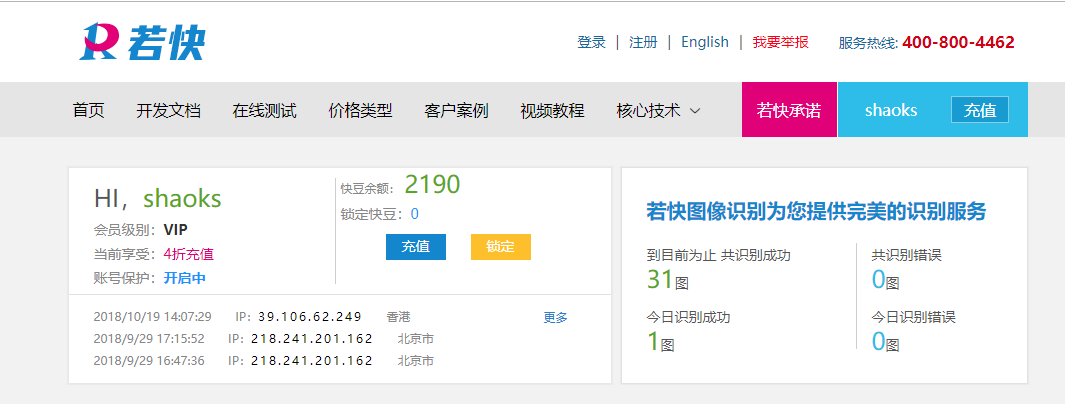

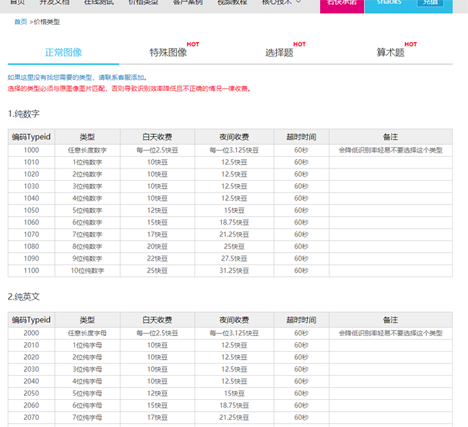
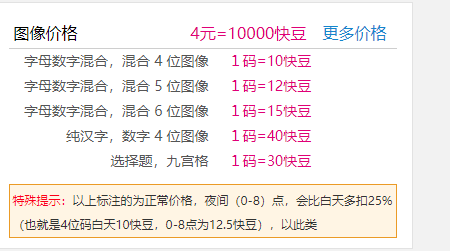
1、首先驗證碼截圖,就是截取網站上登錄頁面的驗證碼圖片并保存到本地
2、調用打碼平臺的接口把驗證碼圖片發送到打碼平臺并獲取到驗證碼結果。
具體代碼如下:
|
1
2
3
4
5
6
7
8
9
10
11
12
13
14
15
16
17
18
19
20
21
22
23
24
25
26
27
28
29
30
31
32
33
34
35
36
37
38
39
40
41
42
43
44
45
46
47
48
49
50
51
52
53
54
55
56
57
58
59
60
61
62
63
64
65
|
#!/usr/bin/env python# coding:utf-8import requestsfrom hashlib import md5class rclient(object): def __init__(self, username='shaoks123', password='123456', soft_id='113452', soft_key='c0d07d796c8e470c92a126df60d61794'): self.username = username # self.password = md5(password).hexdigest() self.password = md5(password.encode("utf-8")).hexdigest() self.soft_id = soft_id self.soft_key = soft_key self.base_params = { 'username': self.username, 'password': self.password, 'softid': self.soft_id, 'softkey': self.soft_key, } self.headers = { 'connection': 'keep-alive', 'expect': '100-continue', 'user-agent': 'ben', } def rk_create(self, im, im_type, timeout=60): """ im: 圖片字節 im_type: 題目類型 """ params = { 'typeid': im_type, 'timeout': timeout, } params.update(self.base_params) files = {'image': ('a.jpg', im)} r = requests.post('http://api.ruokuai.com/create.json', data=params, files=files, headers=self.headers) return r.json() def rk_report_error(self, im_id): """ im_id:報錯題目的id """ params = { 'id': im_id, } params.update(self.base_params) r = requests.post('http://api.ruokuai.com/reporterror.json', data=params, headers=self.headers) return r.json() def test(self,imagefile,im_type=1030): # im = open('e:\python36_crawl\veriycode\code\code_823.png', 'rb').read() im = open(imagefile, 'rb').read() result = self.rk_create(im, im_type) print(result['result']) return result['result']# if __name__ == '__main__':# rc = rclient()# im = open('e:\python36_crawl\veriycode\code\code_823.png', 'rb').read()# result = rc.rk_create(im, 1030)# print(result['result']) |
以上就是本文的全部內容,希望對大家的學習有所幫助,也希望大家多多支持服務器之家。
原文鏈接:https://www.cnblogs.com/shaosks/p/9816106.html










