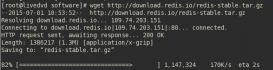Nextcloud 是一款自由 (開源) 的類 Dropbox 軟件,由 ownCloud 分支演化形成。它使用 PHP 和 JavaScript 編寫,支持多種數(shù)據(jù)庫(kù)系統(tǒng),比如 MySQL/MariaDB、PostgreSQL、Oracle 數(shù)據(jù)庫(kù)和 SQLite。它可以使你的桌面系統(tǒng)和云服務(wù)器中的文件保持同步,Nextcloud 為 Windows、Linux、Mac、安卓以及蘋果手機(jī)都提供了客戶端支持。Nextcloud 并非只是 Dropbox 的克隆,它還提供了很多附加特性,如日歷、聯(lián)系人、計(jì)劃任務(wù)以及流媒體 Ampache。
在這篇文章中,我將向你展示如何在 CentOS 7 服務(wù)器中安裝和配置最新版本的 Nextcloud 10。我會(huì)通過 Nginx 和 PHP7-FPM 來運(yùn)行 Nextcloud,同時(shí)使用 MariaDB 做為數(shù)據(jù)庫(kù)系統(tǒng)。
先決條件
- 64 位的 CentOS 7
- 服務(wù)器的 Root 權(quán)限
步驟 1 - 在 CentOS 7 中安裝 Nginx 和 PHP7-FPM
在開始安裝 Nginx 和 php7-fpm 之前,我們還學(xué)要先添加 EPEL 包的倉(cāng)庫(kù)源。使用如下命令:
yum -y install epel-release
現(xiàn)在開始從 EPEL 倉(cāng)庫(kù)來安裝 Nginx:
yum -y install nginx
然后我們還需要為 php7-fpm 添加另外一個(gè)倉(cāng)庫(kù)。互聯(lián)網(wǎng)中有很個(gè)遠(yuǎn)程倉(cāng)庫(kù)提供了 PHP 7 系列包,我在這里使用的是 webtatic。
添加 PHP7-FPM webtatic 倉(cāng)庫(kù):
rpm -Uvh https://mirror.webtatic.com/yum/el7/webtatic-release.rpm
然后就是安裝 PHP7-FPM 以及 Nextcloud 需要的一些包。
yum -y install php70w-fpm php70w-cli php70w-gd php70w-mcrypt php70w-mysql php70w-pear php70w-xml php70w-mbstring php70w-pdo php70w-json php70w-pecl-apcu php70w-pecl-apcu-devel
最后,從服務(wù)器終端里查看 PHP 的版本號(hào),以便驗(yàn)證 PHP 是否正確安裝。
php -v
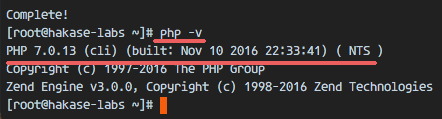
步驟 2 - 配置 PHP7-FPM
在這一個(gè)步驟中,我們將配置 php-fpm 與 Nginx 協(xié)同運(yùn)行。Php7-fpm 將使用 nginx 用戶來運(yùn)行,并監(jiān)聽 9000 端口。
使用 vim 編輯默認(rèn)的 php7-fpm 配置文件。
vim /etc/php-fpm.d/www.conf
在第 8 行和第 10行,user 和 group 賦值為 nginx。
user = nginx group = nginx
在第 22 行,確保 php-fpm 運(yùn)行在指定端口。
listen = 127.0.0.1:9000
取消第 366-370 行的注釋,啟用 php-fpm 的系統(tǒng)環(huán)境變量。
env[HOSTNAME] = $HOSTNAME env[PATH] = /usr/local/bin:/usr/bin:/bin env[TMP] = /tmp env[TMPDIR] = /tmp env[TEMP] = /tmp
保存文件并退出 vim 編輯器。
下一步,就是在 /var/lib/ 目錄下創(chuàng)建一個(gè)新的文件夾 session,并將其擁有者變更為 nginx 用戶。
mkdir -p /var/lib/php/session chown nginx:nginx -R /var/lib/php/session/
然后啟動(dòng) php-fpm 和 Nginx,并且將它們?cè)O(shè)置為隨開機(jī)啟動(dòng)的服務(wù)。
sudo systemctl start php-fpm sudo systemctl start nginx sudo systemctl enable php-fpm sudo systemctl enable nginx

PHP7-FPM 配置完成
步驟 3 - 安裝和配置 MariaDB
我這里使用 MariaDB 作為 Nextcloud 的數(shù)據(jù)庫(kù)。可以直接使用 yum 命令從 CentOS 默認(rèn)遠(yuǎn)程倉(cāng)庫(kù)中安裝 mariadb-server 包。
yum -y install mariadb mariadb-server
啟動(dòng) MariaDB,并將其添加到隨系統(tǒng)啟動(dòng)的服務(wù)中去。
systemctl start mariadb systemctl enable mariadb
現(xiàn)在開始配置 MariaDB 的 root 用戶密碼。
mysql_secure_installation
鍵入 Y ,然后設(shè)置 MariaDB 的 root 密碼。
Set root password? [Y/n] Y New password: Re-enter new password: Remove anonymous users? [Y/n] Y Disallow root login remotely? [Y/n] Y Remove test database and access to it? [Y/n] Y Reload privilege tables now? [Y/n] Y
這樣就設(shè)置好了密碼,現(xiàn)在登錄到 mysql shell 并為 Nextcloud 創(chuàng)建一個(gè)新的數(shù)據(jù)庫(kù)和用戶。這里我創(chuàng)建名為 nextcloud_db 的數(shù)據(jù)庫(kù)以及名為 nextclouduser 的用戶,用戶密碼為 nextclouduser@ 。當(dāng)然了,要給你自己的系統(tǒng)選用一個(gè)更安全的密碼。
mysql -u root -p
輸入 MariaDB 的 root 密碼,即可登錄 mysql shell。
輸入以下 mysql 查詢語句來創(chuàng)建新的數(shù)據(jù)庫(kù)和用戶。
create database nextcloud_db; create user nextclouduser@localhost identified by 'nextclouduser@'; grant all privileges on nextcloud_db.* to nextclouduser@localhost identified by 'nextclouduser@'; flush privileges;
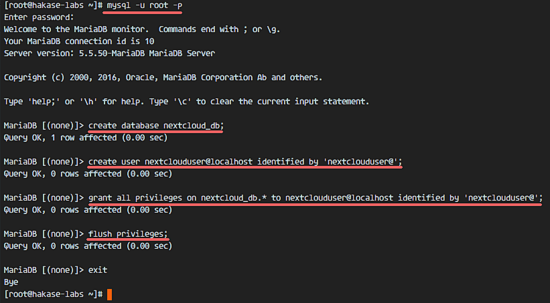
nextcloud_db 數(shù)據(jù)庫(kù)和 nextclouduser 數(shù)據(jù)庫(kù)用戶創(chuàng)建完成
步驟 4 - 為 Nextcloud 生成一個(gè)自簽名 SSL 證書
在教程中,我會(huì)讓客戶端以 https 連接來運(yùn)行 Nextcloud。你可以使用諸如 let's encrypt 等免費(fèi) SSL 證書,或者是自己創(chuàng)建自簽名 (self signed) SSL 證書。這里我使用 OpenSSL 來創(chuàng)建自己的自簽名 SSL 證書。
為 SSL 文件創(chuàng)建新目錄:
mkdir -p /etc/nginx/cert/
如下,使用 openssl 生成一個(gè)新的 SSL 證書。
openssl req -new -x509 -days 365 -nodes -out /etc/nginx/cert/nextcloud.crt -keyout /etc/nginx/cert/nextcloud.key
最后使用 chmod 命令將所有證書文件的權(quán)限設(shè)置為 600。
chmod 700 /etc/nginx/cert chmod 600 /etc/nginx/cert/*

步驟 5 - 下載和安裝 Nextcloud
我直接使用 wget 命令下載 Nextcloud 到服務(wù)器上,因此需要先行安裝 wget。此外,還需要安裝 unzip 來進(jìn)行解壓。使用 yum 命令來安裝這兩個(gè)程序。
yum -y install wget unzip
先進(jìn)入 /tmp 目錄,然后使用 wget 從官網(wǎng)下載最新的 Nextcloud 10。
cd /tmp wget https://download.nextcloud.com/server/releases/nextcloud-10.0.2.zip
解壓 Nextcloud,并將其移動(dòng)到 /usr/share/nginx/html/ 目錄。
unzip nextcloud-10.0.2.zip mv nextcloud/ /usr/share/nginx/html/
下一步,轉(zhuǎn)到 Nginx 的 web 根目錄為 Nextcloud 創(chuàng)建一個(gè) data 文件夾。
cd /usr/share/nginx/html/ mkdir -p nextcloud/data/
變更 nextcloud 目錄的擁有者為 nginx 用戶和組。
chown nginx:nginx -R nextcloud/
步驟 6 - 在 Nginx 中為 Nextcloud 配置虛擬主機(jī)
在步驟 5 我們已經(jīng)下載好了 Nextcloud 源碼,并配置好了讓它運(yùn)行于 Nginx 服務(wù)器中,但我們還需要為它配置一個(gè)虛擬主機(jī)。在 Nginx 的 conf.d 目錄下創(chuàng)建一個(gè)新的虛擬主機(jī)配置文件 nextcloud.conf。
cd /etc/nginx/conf.d/ vim nextcloud.conf
將以下內(nèi)容粘貼到虛擬主機(jī)配置文件中:
upstream php-handler {
server 127.0.0.1:9000;
#server unix:/var/run/php5-fpm.sock;
}
server {
listen 80;
server_name cloud.nextcloud.co;
# enforce https
return 301 https://$server_name$request_uri;
}
server {
listen 443 ssl;
server_name cloud.nextcloud.co;
ssl_certificate /etc/nginx/cert/nextcloud.crt;
ssl_certificate_key /etc/nginx/cert/nextcloud.key;
# Add headers to serve security related headers
# Before enabling Strict-Transport-Security headers please read into this
# topic first.
add_header Strict-Transport-Security "max-age=15768000;
includeSubDomains; preload;";
add_header X-Content-Type-Options nosniff;
add_header X-Frame-Options "SAMEORIGIN";
add_header X-XSS-Protection "1; mode=block";
add_header X-Robots-Tag none;
add_header X-Download-Options noopen;
add_header X-Permitted-Cross-Domain-Policies none;
# Path to the root of your installation
root /usr/share/nginx/html/nextcloud/;
location = /robots.txt {
allow all;
log_not_found off;
access_log off;
}
# The following 2 rules are only needed for the user_webfinger app.
# Uncomment it if you're planning to use this app.
#rewrite ^/.well-known/host-meta /public.php?service=host-meta last;
#rewrite ^/.well-known/host-meta.json /public.php?service=host-meta-json
# last;
location = /.well-known/carddav {
return 301 $scheme://$host/remote.php/dav;
}
location = /.well-known/caldav {
return 301 $scheme://$host/remote.php/dav;
}
# set max upload size
client_max_body_size 512M;
fastcgi_buffers 64 4K;
# Disable gzip to avoid the removal of the ETag header
gzip off;
# Uncomment if your server is build with the ngx_pagespeed module
# This module is currently not supported.
#pagespeed off;
error_page 403 /core/templates/403.php;
error_page 404 /core/templates/404.php;
location / {
rewrite ^ /index.php$uri;
}
location ~ ^/(?:build|tests|config|lib|3rdparty|templates|data)/ {
deny all;
}
location ~ ^/(?:\.|autotest|occ|issue|indie|db_|console) {
deny all;
}
location ~ ^/(?:index|remote|public|cron|core/ajax/update|status|ocs/v[12]|updater/.+|ocs-provider/.+|core/templates/40[34])\.php(?:$|/) {
include fastcgi_params;
fastcgi_split_path_info ^(.+\.php)(/.*)$;
fastcgi_param SCRIPT_FILENAME $document_root$fastcgi_script_name;
fastcgi_param PATH_INFO $fastcgi_path_info;
fastcgi_param HTTPS on;
#Avoid sending the security headers twice
fastcgi_param modHeadersAvailable true;
fastcgi_param front_controller_active true;
fastcgi_pass php-handler;
fastcgi_intercept_errors on;
fastcgi_request_buffering off;
}
location ~ ^/(?:updater|ocs-provider)(?:$|/) {
try_files $uri/ =404;
index index.php;
}
# Adding the cache control header for js and css files
# Make sure it is BELOW the PHP block
location ~* \.(?:css|js)$ {
try_files $uri /index.php$uri$is_args$args;
add_header Cache-Control "public, max-age=7200";
# Add headers to serve security related headers (It is intended to
# have those duplicated to the ones above)
# Before enabling Strict-Transport-Security headers please read into
# this topic first.
add_header Strict-Transport-Security "max-age=15768000;
includeSubDomains; preload;";
add_header X-Content-Type-Options nosniff;
add_header X-Frame-Options "SAMEORIGIN";
add_header X-XSS-Protection "1; mode=block";
add_header X-Robots-Tag none;
add_header X-Download-Options noopen;
add_header X-Permitted-Cross-Domain-Policies none;
# Optional: Don't log access to assets
access_log off;
}
location ~* \.(?:svg|gif|png|html|ttf|woff|ico|jpg|jpeg)$ {
try_files $uri /index.php$uri$is_args$args;
# Optional: Don't log access to other assets
access_log off;
}
}
保存文件并退出 vim。
下載測(cè)試以下該 Nginx 配置文件是否有錯(cuò)誤,沒有的話就可以重啟服務(wù)了。
nginx -t systemctl restart nginx
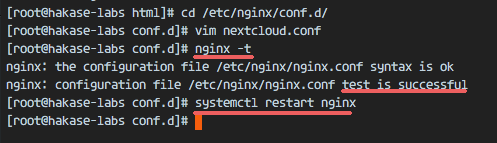
步驟 7 - 為 Nextcloud 配置 SELinux 和 FirewallD 規(guī)則
本教程中,我們將以強(qiáng)制模式運(yùn)行 SELinux,因此需要一個(gè) SELinux 管理工具來為 Nextcloud 配置 SELinux。
使用以下命令安裝 SELinux 管理工具。
yum -y install policycoreutils-python
然后以 root 用戶來運(yùn)行以下命令,以便讓 Nextcloud 運(yùn)行于 SELinux 環(huán)境之下。如果你是用的其他名稱的目錄,記得將 nextcloud 替換掉。
semanage fcontext -a -t httpd_sys_rw_content_t '/usr/share/nginx/html/nextcloud/data(/.*)?' semanage fcontext -a -t httpd_sys_rw_content_t '/usr/share/nginx/html/nextcloud/config(/.*)?' semanage fcontext -a -t httpd_sys_rw_content_t '/usr/share/nginx/html/nextcloud/apps(/.*)?' semanage fcontext -a -t httpd_sys_rw_content_t '/usr/share/nginx/html/nextcloud/assets(/.*)?' semanage fcontext -a -t httpd_sys_rw_content_t '/usr/share/nginx/html/nextcloud/.htaccess' semanage fcontext -a -t httpd_sys_rw_content_t '/usr/share/nginx/html/nextcloud/.user.ini' restorecon -Rv '/usr/share/nginx/html/nextcloud/'
接下來,我們要啟用 firewalld 服務(wù),同時(shí)為 Nextcloud 開啟 http 和 https 端口。
啟動(dòng) firewalld 并設(shè)置隨系統(tǒng)啟動(dòng)。
systemctl start firewalld systemctl enable firewalld
現(xiàn)在使用 firewall-cmd 命令來開啟 http 和 https 端口,然后重新加載防火墻。
firewall-cmd --permanent --add-service=http firewall-cmd --permanent --add-service=https firewall-cmd --reload
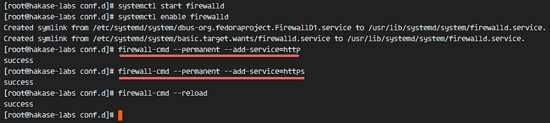
至此,服務(wù)器配置完成。
步驟 8 - Nextcloud 安裝
打開你的 Web 瀏覽器,輸入你為 Nextcloud 設(shè)置的域名,我這里設(shè)置為 cloud.nextcloud.co,然后會(huì)重定向到安全性更好的 https 連接。
設(shè)置你的管理員用戶名和密碼,然后輸入數(shù)據(jù)驗(yàn)證信息,點(diǎn)擊 '完成安裝 (Finish Setup)'。
Nextcloud 安裝

Nextcloud 管理面板大致如下:

Nextcloud 用戶設(shè)置:
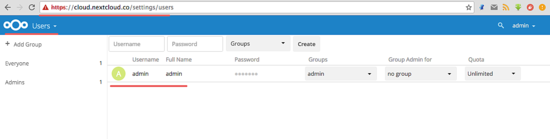
管理設(shè)置:
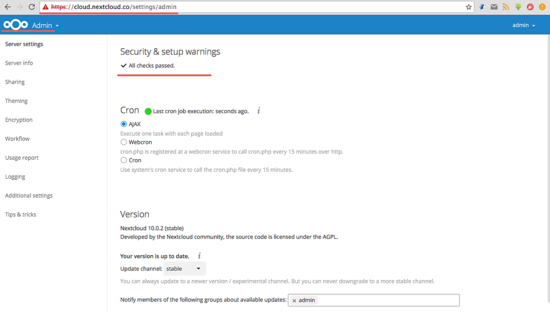
至此,我們?cè)?CentOS 7 服務(wù)器上通過使用 Nginx、PHP7-FPM、MariaDB 完成了 Nextcloud 的安裝。希望對(duì)大家的學(xué)習(xí)有所幫助,也希望大家多多支持服務(wù)器之家。
原文鏈接:https://linux.cn/article-8242-1.html