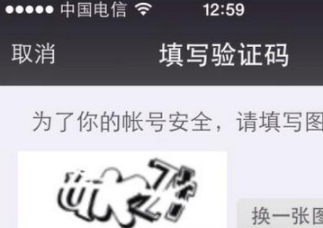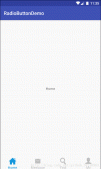1、圖片設置背景選擇器,以便點按或設置選中與否,背景切換
res/drawable/selector_settings_item_back.xml
|
1
2
3
4
5
6
7
|
<?xml version="1.0" encoding="utf-8"?> <selector xmlns:android="http://schemas.android.com/apk/res/android"> <item android:state_focused="true" android:drawable="@color/settingsSelectedItem"/> <item android:state_pressed="true" android:drawable="@color/settingsSelectedItem"/> <item android:state_selected="true" android:drawable="@color/settingsSelectedItem"/> <item android:state_focused="false" android:drawable="@color/settingsItem"/> </selector > |
顏色值定義:
res/values/colors.xml
|
1
2
3
4
5
|
<?xml version="1.0" encoding="utf-8"?> <resources> <color name="settingsItem">#ffffff</color> <color name="settingsSelectedItem">#FFA500</color> </resources> |
2、圓角按鈕,按下抬起切換背景,同時切換文字顏色
res/layout/activity_xxx.xml
|
1
2
3
4
5
6
7
8
|
<Button android:layout_width="wrap_content" android:layout_height="wrap_content" android:layout_weight="1"android:background="@drawable/selector_shape_corner_button" android:text="審批中" android:textColor="@drawable/selector_font_style_corner_button" android:textSize="13sp" /> |
其中引用了 res/drawable/ 下的兩個 selector ,
一個是背景圖片隨點按抬起狀態進行切換,一個是文本顏色隨點按抬起進行切換。
res/drawable/selector_shape_corner_button.xml
|
1
2
3
4
5
6
7
8
|
<?xml version="1.0" encoding="utf-8"?> <selector xmlns:android="http://schemas.android.com/apk/res/android"> <item android:state_focused="true" android:drawable="@drawable/shape_corner_button_fill"/> <item android:state_pressed="true" android:drawable="@drawable/shape_corner_button_fill"/> <item android:state_selected="true" android:drawable="@drawable/shape_corner_button_fill"/> <item android:state_focused="false" android:drawable="@drawable/shape_corner_button"/> </selector > res/drawable/selector_font_style_corner_button |
shape_corner_button.xml
|
1
2
3
4
5
6
7
8
9
10
11
|
<?xml version="1.0" encoding="utf-8"?> <shape xmlns:android="http://schemas.android.com/apk/res/android" android:shape="rectangle"> <corners android:radius="5dp" /> <solid android:color="#001da1f2" /> <stroke android:width="1dp" android:color="#1da1f2" /> </shape> |
shape_corner_button_fill.xml
|
1
2
3
4
5
6
7
8
9
10
11
12
13
14
15
16
17
18
19
|
<?xml version="1.0" encoding="utf-8"?> <shape xmlns:android="http://schemas.android.com/apk/res/android" android:shape="rectangle"> <corners android:radius="5dp" /> <solid android:color="#ff1da1f2" /> <stroke android:width="1dp" android:color="#1da1f2" /> </shape> <?xml version="1.0" encoding="utf-8"?> <selector xmlns:android="http://schemas.android.com/apk/res/android"> <item android:state_focused="true" android:color="#ffffff"/> <item android:state_pressed="true" android:color="#ffffff"/> <item android:state_selected="true" android:color="#ffffff"/> <item android:state_focused="false" android:color="#1da1f2"/> </selector > |
總結
以上所述是小編給大家介紹的Android 中圖片和按鈕按下狀態變化實例代碼解析,希望對大家有所幫助,如果大家有任何疑問請給我留言,小編會及時回復大家的。在此也非常感謝大家對服務器之家網站的支持!
原文鏈接:https://blog.csdn.net/opengl_es/article/details/80558381