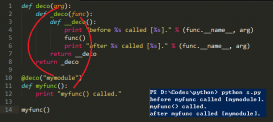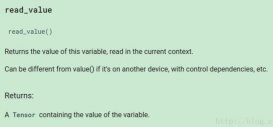啟用 WinRM 遠程服務: winrm quickconfig
查看 WinRM 服務監聽狀態: winrm e winrm/config/listener
|
1
2
3
4
5
6
7
8
9
10
|
C:\Windows\system32>winrm e winrm/config/listenerListener [Source="GPO"] Address = * Transport = HTTP Port = 5985 Hostname Enabled = true URLPrefix = wsman CertificateThumbprint ListeningOn = 127.0.0.1, 169.254.52.7, xx.xx.xx.xx, ::1, fe80::3989:dd91:e6b3:6f41%15, fe80::fd01:a9fd:c410:3407%12 |
允許使用 Basic 認證方式: winrm set winrm/config/service/auth @{Basic="true"}
|
1
2
3
4
5
6
7
8
|
winrm set winrm/config/service/auth @{Basic="true"}Auth Basic = true [Source="GPO"] Kerberos = true Negotiate = true Certificate = false CredSSP = false CbtHardeningLevel = Relaxed |
允許 WinRM 使用非加密的連接: winrm set winrm/config/service @{AllowUnencrypted="true"}
方式二:bat 腳本
|
1
2
3
|
call winrm quickconfig -quietcall winrm set winrm/config/service/auth @{Basic="true"}call winrm set winrm/config/service @{AllowUnencrypted="true"} |
方式三:組策略
定位到 計算機配置 -> 策略 -> 管理模板 -> Windows 組件 -> Windows 遠程管理(WinRM) -> WinRM 服務 。
啟用 允許通過 WinRM 進行遠程服務器管理 、 允許基本身份驗證 、 允許未加密通信 。

建議同時啟用服務與防火墻策略:
計算機配置-> 策略 -> Windows 設置 -> 安全設置 -> 系統服務 -> Windows Remote Management (WS-Management) ,啟動模式為自動。
計算機配置-> 策略 -> Windows 設置 -> 安全設置 -> 高級安全 Windows 防火墻 -> 高級安全 Windows 防火墻 - XXX -> 入站規則 ,開放 5985(HTTP)和 5986(HTTPS)端口。
二、Python 使用 pywinrm 連接 WinRM 服務
安裝 pywinrm 庫: pip install pywinrm
執行 cmd 命令:
|
1
2
3
4
5
|
>>> import winrm>>> session = winrm.Session('xx.xx.xx.xx', auth=('Administrator', 'admin_password'))>>> cmd = session.run_cmd('ipconfig')>>> cmd.std_outb'\r\nWindows IP Configuration\r\n\r\n\r\nEthernet adapter \xd2\xd4\xcc\xab\xcd\xf8:\r\n\r\n Connection-specific DNS Suffix . : example.com\r\n Link-local IPv6 Address . . . . . : fe80::3989:dd91:e6b3:6f41%15\r\n IPv4 Address. . . . . . . . . . . : xx.xx.xx.xx\r\n Subnet Mask . . . . . . . . . . . : 255.255.255.0\r\n Default Gateway . . . . . . . . . : 172.20.23.254\r\n\r\nEthernet adapter \xd2\xd4\xcc\xab\xcd\xf8 2:\r\n\r\n Media State . . . . . . . . . . . : Media disconnected\r\n Connection-specific DNS Suffix . : \r\n' |
執行 Powershell 命令:
|
1
2
3
4
5
|
>>> import winrm>>> session = winrm.Session('xx.xx.xx.xx', auth=('Administrator', 'admin_password'))>>> ps = session.run_ps('Get-Disk')>>> ps.std_outb'\r\nNumber Friendly Name Serial Number HealthStatus OperationalStatus Total Size Partition \r\n Style \r\n------ ------------- ------------- ------------ ----------------- ---------- ----------\r\n0 ST500DM002... Z3TFS1S3 Healthy Online 465.76 GB MBR \r\n\r\n\r\n' |
到此這篇關于Python Tricks 使用 pywinrm 遠程控制 Windows 主機的方法的文章就介紹到這了,更多相關Python Tricks遠程控制 Windows 主機內容請搜索服務器之家以前的文章或繼續瀏覽下面的相關文章希望大家以后多多支持服務器之家!
原文鏈接:https://rollingstarky.github.io/2020/07/20/python-tricks-remote-control-windows-machines-with-pywinrm/