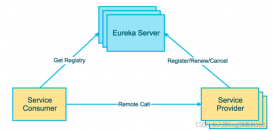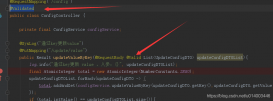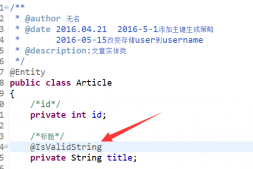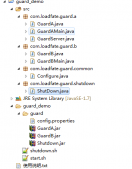window7下Java環境安裝記錄:
一、安裝Tomcat
1、下載tomcat 7.0,解壓,無需安裝,放置到目錄:D:\apache-tomcat-7.0.90。
2、配置系統環境變量,CATALINA_BASE=D:\apache-tomcat-7.0.90,CATALINA_HOME=D:\apache-tomcat-7.0.90,在Path中新增“%CATALINA_HOME%\lib;%CATALINA_HOME%\bin”的環境變量。
3、進入D:\apache-tomcat-7.0.90\bin,執行startup啟動tomcat,瀏覽器中輸入“127.0.0.1:8080”即可查看是否成功。
二、使用SpringMVC搭建頁面
1、使用Idea創建SpringMVC工程,webAppTest2
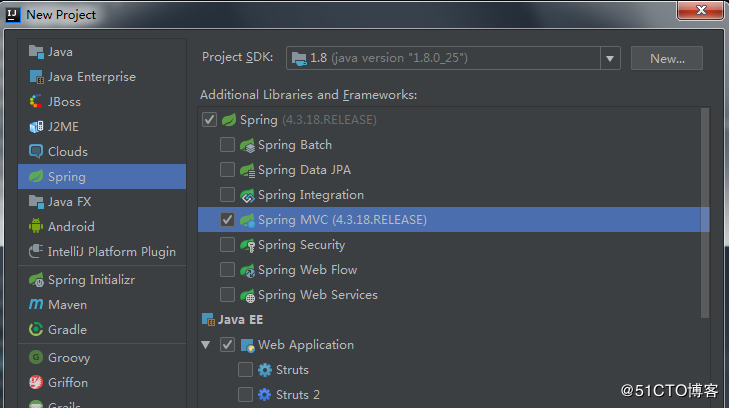
2、修改web/WEB-INF/web.xml的url規則為接受所有
|
1
2
3
4
5
6
7
8
9
10
11
12
13
14
15
16
17
18
19
20
21
22
23
24
25
|
<?xml version="1.0" encoding="UTF-8"?><web-app xmlns="http://xmlns.jcp.org/xml/ns/javaee" xmlns:xsi="http://www.w3.org/2001/XMLSchema-instance" xsi:schemaLocation="http://xmlns.jcp.org/xml/ns/javaee http://xmlns.jcp.org/xml/ns/javaee/web-app_4_0.xsd" version="4.0"> <context-param> <param-name>contextConfigLocation</param-name> <param-value>/WEB-INF/applicationContext.xml</param-value> </context-param> <listener> <listener-class>org.springframework.web.context.ContextLoaderListener</listener-class> </listener> <servlet> <servlet-name>dispatcher</servlet-name> <servlet-class>org.springframework.web.servlet.DispatcherServlet</servlet-class> <init-param> <param-name>contextConfigLocation</param-name> <param-value>classpath:dispatcher-servlet.xml</param-value> </init-param> </servlet> <servlet-mapping> <servlet-name>dispatcher</servlet-name> <url-pattern>/</url-pattern> </servlet-mapping></web-app> |
3、在src下創建dispatcher-servlet.xml文件
|
1
2
3
4
5
6
7
8
9
10
11
12
13
14
15
16
17
18
19
20
21
22
23
24
25
26
27
|
<?xml version="1.0" encoding="UTF-8"?><beans xmlns="http://www.springframework.org/schema/beans" xmlns:xsi="http://www.w3.org/2001/XMLSchema-instance" xmlns:context="http://www.springframework.org/schema/context" xmlns:mvc="http://www.springframework.org/schema/mvc" xsi:schemaLocation="http://www.springframework.org/schema/beans http://www.springframework.org/schema/beans/spring-beans.xsd http://www.springframework.org/schema/context http://www.springframework.org/schema/context/spring-context-4.1.xsd http://www.springframework.org/schema/mvc http://www.springframework.org/schema/mvc/spring-mvc-4.1.xsd"> <!-- scan the package and the sub package --> <context:component-scan base-package="test"/> <!-- don't handle the static resource --> <mvc:default-servlet-handler /> <!-- if you use annotation you must configure following setting --> <mvc:annotation-driven /> <!-- configure the InternalResourceViewResolver --> <bean class="org.springframework.web.servlet.view.InternalResourceViewResolver" id="internalResourceViewResolver"> <!-- 前綴 --> <property name="prefix" value="/WEB-INF/jsp/" /> <!-- 后綴 --> <property name="suffix" value=".jsp" /> </bean></beans> |
4、在src下創建test目錄,目錄下同時創建MyController文件
|
1
2
3
4
5
6
7
8
9
10
11
12
13
14
|
package test;import org.springframework.stereotype.Controller;import org.springframework.web.bind.annotation.RequestMapping;@Controller@RequestMapping("/mvc")public class MyController { @RequestMapping("/hello") public String hello(){ return "hello"; }} |
5、在web/WEB-INF下創建classes和lib文件夾,用來設置編譯的.class文件目錄和第三方依賴包目錄。
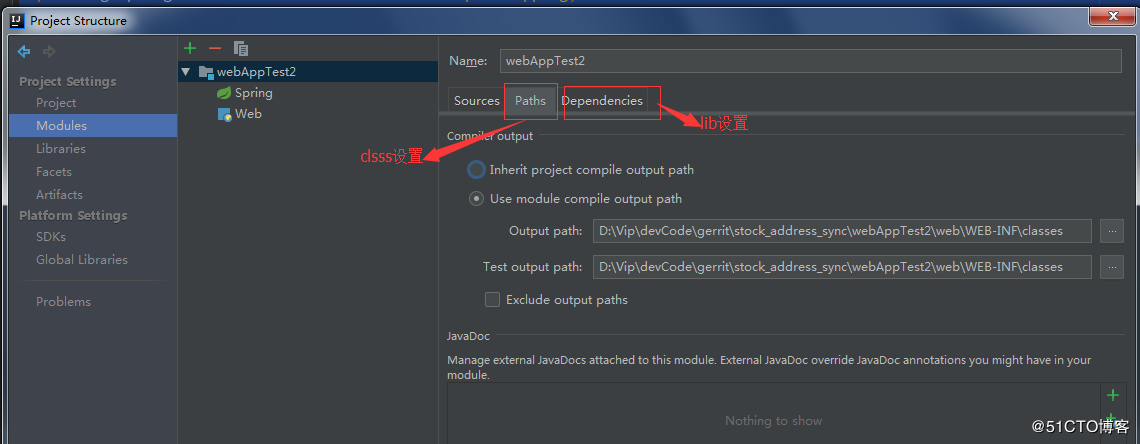
6、web/WEB-INF/下創建jsp目錄,并在目錄下創建hello.jsp
|
1
2
3
4
5
6
7
8
9
|
<%@ page contentType="text/html;charset=UTF-8" language="java" %><html><head> <title>Title</title></head><body>Hello world!!!!</body></html> |
7、打war包Build-->Build Artifacts,包名webAppTest2,放到D:\apache-tomcat-7.0.90\webapps目錄下。
8、重啟tomcat,訪問http://127.0.0.1:8080/webAppTest2/mvc/hello 即可。
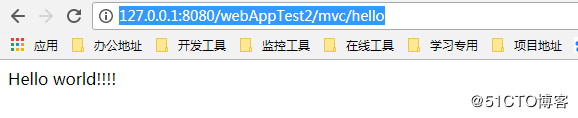
9、也可以設置Idea內置Tomcat,直接Idea內啟動瀏覽器
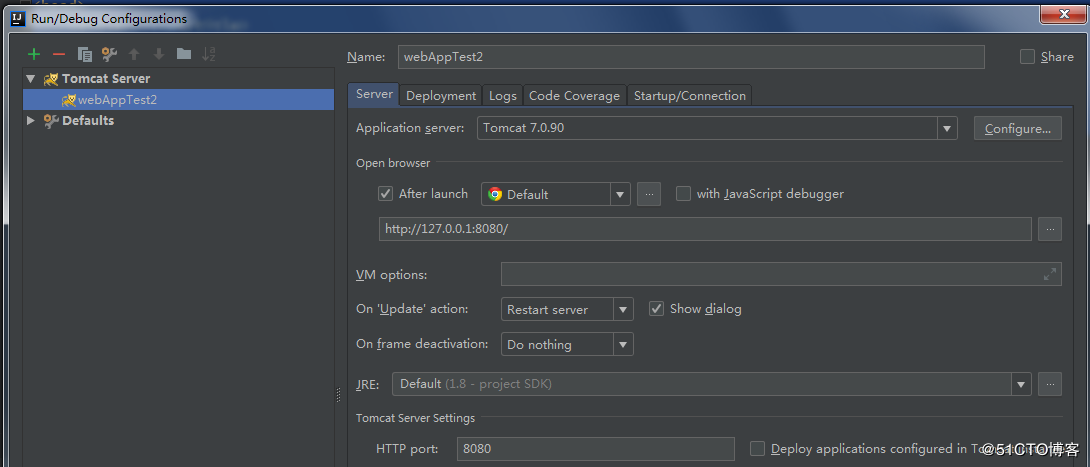
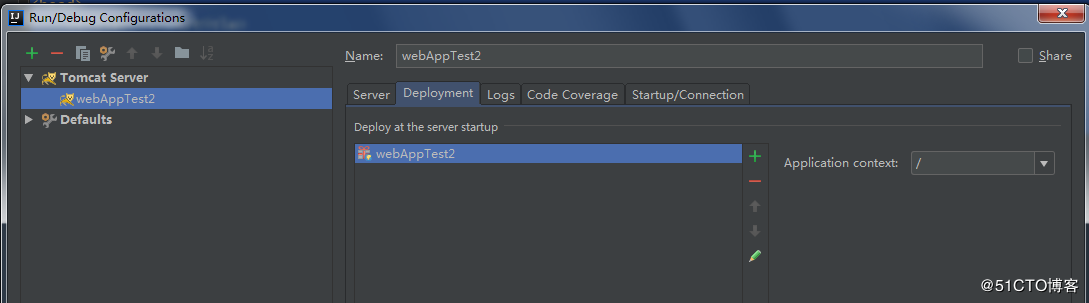
10、省略工程名,直接訪問即可
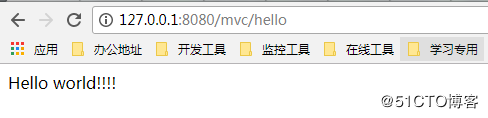
到此這篇關于Java +Tomcat + SpringMVC實現頁面訪問示例解析的文章就介紹到這了,更多相關Java Tomcat SpringMVC 頁面訪問內容請搜索服務器之家以前的文章或繼續瀏覽下面的相關文章希望大家以后多多支持服務器之家!
原文鏈接:https://blog.51cto.com/janephp/2146852