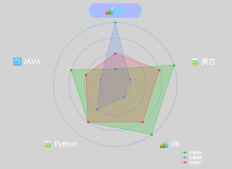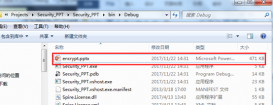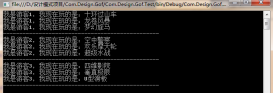1 讀取操作系統(tǒng)和CLR的版本
1 2 3 4 5 6 | OperatingSystem os = System.Environment.OSVersion; Console.WriteLine(“Platform: {0}”, os.Platform); Console.WriteLine(“Service Pack: {0}”, os.ServicePack); Console.WriteLine(“Version: {0}”, os.Version); Console.WriteLine(“VersionString: {0}”, os.VersionString); Console.WriteLine(“CLR Version: {0}”, System.Environment.Version); |
在我的Windows 7系統(tǒng)中,輸出以下信息
Platform: Win32NT
Service Pack:
Version: 6.1.7600.0
VersionString: Microsoft Windows NT 6.1.7600.0
CLR Version: 4.0.21006.1
2 讀取CPU數(shù)量,內(nèi)存容量
可以通過Windows Management Instrumentation (WMI)提供的接口讀取所需要的信息。
1 2 3 4 5 6 7 8 9 10 11 12 13 14 15 16 17 18 19 20 21 22 23 | private static UInt32 CountPhysicalProcessors() { ManagementObjectSearcher objects = new ManagementObjectSearcher( “SELECT * FROM Win32_ComputerSystem”); ManagementObjectCollection coll = objects.Get(); foreach(ManagementObject obj in coll) { return (UInt32)obj[“NumberOfProcessors”]; } return 0; } private static UInt64 CountPhysicalMemory() { ManagementObjectSearcher objects =new ManagementObjectSearcher( “SELECT * FROM Win32_PhysicalMemory”); ManagementObjectCollection coll = objects.Get(); UInt64 total = 0; foreach (ManagementObject obj in coll) { total += (UInt64)obj[“Capacity”]; } return total; } |
請?zhí)砑訉Τ绦蚣疭ystem.Management的引用,確保代碼可以正確編譯。
1 2 3 4 5 6 7 8 9 10 11 12 13 14 15 | Console.WriteLine(“Machine: {0}”, Environment.MachineName); Console.WriteLine(“# of processors (logical): {0}”, Environment.ProcessorCount); Console.WriteLine(“# of processors (physical): {0}” CountPhysicalProcessors()); Console.WriteLine(“RAM installed: {0:N0} bytes”, CountPhysicalMemory()); Console.WriteLine(“Is OS 64-bit? {0}”, Environment.Is64BitOperatingSystem); Console.WriteLine(“Is process 64-bit? {0}”, Environment.Is64BitProcess); Console.WriteLine(“Little-endian: {0}”, BitConverter.IsLittleEndian); foreach (Screen screen in System.Windows.Forms.Screen.AllScreens) { Console.WriteLine(“Screen {0}”, screen.DeviceName); Console.WriteLine(“\tPrimary {0}”, screen.Primary); Console.WriteLine(“\tBounds: {0}”, screen.Bounds); Console.WriteLine(“\tWorking Area: {0}”,screen.WorkingArea); Console.WriteLine(“\tBitsPerPixel: {0}”,screen.BitsPerPixel); } |
3 讀取注冊表鍵值對
1 2 3 4 5 6 7 | using (RegistryKey keyRun = Registry.LocalMachine.OpenSubKey(@”Software\Microsoft\Windows\CurrentVersion\Run”)) { foreach (string valueName in keyRun.GetValueNames()) { Console.WriteLine(“Name: {0}\tValue: {1}”, valueName, keyRun.GetValue(valueName)); } } |
請?zhí)砑用臻gMicrosoft.Win32,以確保上面的代碼可以編譯。
4 啟動,停止Windows服務(wù)
這項API提供的實用功能常常用來管理應(yīng)用程序中的服務(wù),而不必到控制面板的管理服務(wù)中進行操作。
1 2 3 4 5 6 7 8 | ServiceController controller = new ServiceController(“e-M-POWER”); controller.Start(); if (controller.CanPauseAndContinue) { controller.Pause(); controller.Continue(); } controller.Stop(); |
.net提供的API中,可以實現(xiàn)一句話安裝與卸載服務(wù)
1 2 3 4 5 6 7 8 | if (args[0] == "/i") { ManagedInstallerClass.InstallHelper(new string[] { Assembly.GetExecutingAssembly().Location }); } else if (args[0] == "/u") { ManagedInstallerClass.InstallHelper(new string[] { "/u", Assembly.GetExecutingAssembly().Location }); } |
如代碼所示,給應(yīng)用程序傳入i或u參數(shù),以表示是卸載或是安裝程序。
5 驗證程序是否有strong name (P/Invoke)
比如在程序中,為了驗證程序集是否有簽名,可調(diào)用如下方法
1 2 3 4 5 6 | [DllImport("mscoree.dll", CharSet=CharSet.Unicode)] static extern bool StrongNameSignatureVerificationEx(string wszFilePath, bool fForceVerification, ref bool pfWasVerified); bool notForced = false; bool verified = StrongNameSignatureVerificationEx(assembly, false, ref notForced); Console.WriteLine("Verified: {0}\nForced: {1}", verified, !notForced); |
這個功能常用在軟件保護方法,可用來驗證簽名的組件。即使你的簽名被人去掉,或是所有程序集的簽名都被去除,只要程序中有這一項調(diào)用代碼,則可以停止程序運行。
6 響應(yīng)系統(tǒng)配置項的變更
比如我們鎖定系統(tǒng)后,如果QQ沒有退出,則它會顯示了忙碌狀態(tài)。
請?zhí)砑用臻gMicrosoft.Win32,然后對注冊下面的事件。
. DisplaySettingsChanged (包含Changing) 顯示設(shè)置
. InstalledFontsChanged 字體變化
. PaletteChanged
. PowerModeChanged 電源狀態(tài)
. SessionEnded (用戶正在登出或是會話結(jié)束)
. SessionSwitch (變更當前用戶)
. TimeChanged 時間改變
. UserPreferenceChanged (用戶偏號 包含Changing)
我們的ERP系統(tǒng),會監(jiān)測系統(tǒng)時間是否改變,如果將時間調(diào)整后ERP許可文件之外的范圍,會導(dǎo)致ERP軟件不可用。
7 運用Windows7的新特性
Windows7系統(tǒng)引入一些新特性,比如打開文件對話框,狀態(tài)欄可顯示當前任務(wù)的進度。
1 2 3 4 5 | Microsoft.WindowsAPICodePack.Dialogs.CommonOpenFileDialog ofd = new Microsoft.WindowsAPICodePack.Dialogs.CommonOpenFileDialog(); ofd.AddToMostRecentlyUsedList = true; ofd.IsFolderPicker = true; ofd.AllowNonFileSystemItems = true; ofd.ShowDialog(); |
用這樣的方法打開對話框,與BCL自帶類庫中的OpenFileDialog功能更多一些。不過只限于Windows 7系統(tǒng)中,所以要調(diào)用這段代碼,還要檢查操作系統(tǒng)的版本要大于6,并且添加對程序集Windows API Code Pack for Microsoft?.NET Framework的引用。
8 檢查程序?qū)?nèi)存的消耗
用下面的方法,可以檢查.NET給程序分配的內(nèi)存數(shù)量
1 2 3 4 5 6 | long available = GC.GetTotalMemory(false); Console.WriteLine(“Before allocations: {0:N0}”, available); int allocSize = 40000000; byte[] bigArray = new byte[allocSize]; available = GC.GetTotalMemory(false); Console.WriteLine(“After allocations: {0:N0}”, available); |
在我的系統(tǒng)中,它運行的結(jié)果如下所示
Before allocations: 651,064
After allocations: 40,690,080
使用下面的方法,可以檢查當前應(yīng)用程序占用的內(nèi)存
1 2 3 4 5 6 7 8 9 | Process proc = Process.GetCurrentProcess(); Console.WriteLine(“Process Info: “+Environment.NewLine+ “Private Memory Size: {0:N0}”+Environment.NewLine + “Virtual Memory Size: {1:N0}” + Environment.NewLine + “Working Set Size: {2:N0}” + Environment.NewLine + “Paged Memory Size: {3:N0}” + Environment.NewLine + “Paged System Memory Size: {4:N0}” + Environment.NewLine + “Non-paged System Memory Size: {5:N0}” + Environment.NewLine, proc.PrivateMemorySize64, proc.VirtualMemorySize64, proc.WorkingSet64, proc.PagedMemorySize64, proc.PagedSystemMemorySize64, proc.NonpagedSystemMemorySize64 ); |
9 使用記秒表檢查程序運行時間
如果你擔憂某些代碼非常耗費時間,可以用StopWatch來檢查這段代碼消耗的時間,如下面的代碼所示
1 2 3 4 5 6 7 8 9 10 11 12 13 | System.Diagnostics.Stopwatch timer = new System.Diagnostics.Stopwatch(); timer.Start(); Decimal total = 0; int limit = 1000000; for (int i = 0; i < limit; ++i) { total = total + (Decimal)Math.Sqrt(i); } timer.Stop(); Console.WriteLine(“Sum of sqrts: {0}”,total); Console.WriteLine(“Elapsed milliseconds: {0}”, timer.ElapsedMilliseconds); Console.WriteLine(“Elapsed time: {0}”, timer.Elapsed); |
現(xiàn)在已經(jīng)有專門的工具來檢測程序的運行時間,可以細化到每個方法,比如dotNetPerformance軟件。
以上面的代碼為例子,您需要直接修改源代碼,如果是用來測試程序,則有些不方便。請參考下面的例子。
1 2 3 4 5 6 7 8 9 10 11 12 | class AutoStopwatch : System.Diagnostics.Stopwatch, IDisposable { public AutoStopwatch() { Start(); } public void Dispose() { Stop(); Console.WriteLine(“Elapsed: {0}”, this.Elapsed); } } |
借助于using語法,像下面的代碼所示,可以檢查一段代碼的運行時間,并打印在控制臺上。
1 2 3 4 5 6 7 8 9 | using (new AutoStopwatch()) { Decimal total2 = 0; int limit2 = 1000000; for (int i = 0; i < limit2; ++i) { total2 = total2 + (Decimal)Math.Sqrt(i); } } |
10 使用光標
當程序正在后臺運行保存或是冊除操作時,應(yīng)當將光標狀態(tài)修改為忙碌。可使用下面的技巧。
1 2 3 4 5 6 7 8 9 10 11 12 13 14 15 16 17 18 19 | class AutoWaitCursor : IDisposable { private Control _target; private Cursor _prevCursor = Cursors.Default; public AutoWaitCursor(Control control) { if (control == null) { throw new ArgumentNullException(“control”); } _target = control; _prevCursor = _target.Cursor; _target.Cursor = Cursors.WaitCursor; } public void Dispose() { _target.Cursor = _prevCursor; } } |
用法如下所示,這個寫法,是為了預(yù)料到程序可能會拋出異常
1 2 3 4 5 | using (new AutoWaitCursor(this)) { ... throw new Exception(); } |
如代碼所示,即使拋出異常,光標也可以恢復(fù)到之間的狀態(tài)。
C#程序員經(jīng)常用到的10個實用代碼片段已經(jīng)和大家一起分享了,希望大家都能成為一個合格的C#程序員,努力吧,童鞋。