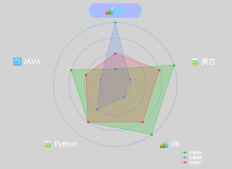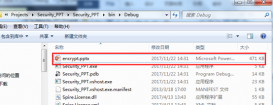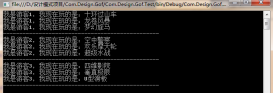首先是獲取特定進程對象,可以使用Process.GetProcesses()方法來獲取系統中運行的所有進程,或者使用Process.GetCurrentProcess()方法來獲取當前程序所對應的進程對象。當有了進程對象后,可以通過進程對象名稱來創建PerformanceCounter類型對象,通過設定PerformanceCounter構造函數的參數實現獲取特定進程的CPU和內存使用情況。
具體實例代碼如下:
首先是獲取本機中所有進程對象,分別輸出某一時刻各個進程的內存使用情況:
|
1
2
3
4
5
6
7
8
9
10
11
12
13
14
15
16
17
18
19
20
21
22
23
24
25
26
27
28
29
30
31
32
33
|
using System;using System.Collections.Generic;using System.Linq;using System.Text;using System.Diagnostics;using System.Threading;namespace CSharpPerformance{//該程序可以實時監控所有進程或者指定進程的工作集、私有工作集 class Program { static void Main(string[] args) { //新建一個Stopwatch變量用來統計程序運行時間 Stopwatch watch = Stopwatch.StartNew(); //獲取本機運行的所有進程ID和進程名,并輸出哥進程所使用的工作集和私有工作集 foreach (Process ps in Process.GetProcesses()) { PerformanceCounter pf1 = new PerformanceCounter("Process", "Working Set - Private", ps.ProcessName); PerformanceCounter pf2 = new PerformanceCounter("Process", "Working Set", ps.ProcessName); Console.WriteLine("{0}:{1} {2:N}KB", ps.ProcessName, "工作集(進程類)", ps.WorkingSet64 / 1024); Console.WriteLine("{0}:{1} {2:N}KB", ps.ProcessName, "工作集 ", pf2.NextValue() / 1024); //私有工作集 Console.WriteLine("{0}:{1} {2:N}KB", ps.ProcessName, "私有工作集 ", pf1.NextValue() / 1024); } watch.Stop(); Console.WriteLine(watch.Elapsed); Console.ReadLine(); } }} |
其中,工作集ps.WorkingSet64是靜態的,pf2.NextValue()是動態變化的,工作集包含進程運行時其獨占的內存和與其他進程共享的內存的和,而私有工作集是只包含進程獨占的內存。
下面一組代碼可以動態顯示本程序所對應的進程的CPU和內存使用率的變化:
首先是SystemInfo.cs類:
|
1
2
3
4
5
6
7
8
9
10
11
12
13
14
15
16
17
18
19
20
21
22
23
24
25
26
27
28
29
30
31
32
33
34
35
36
37
38
39
40
41
42
43
44
45
46
47
48
49
50
51
52
53
54
55
56
57
58
59
60
61
62
63
64
65
66
67
68
69
70
71
72
73
74
75
76
77
78
79
80
81
82
83
84
85
86
87
88
89
90
91
92
93
94
95
96
97
98
99
100
101
102
103
104
105
106
107
108
109
110
111
112
113
114
115
116
117
118
119
120
121
122
123
124
125
126
127
128
129
130
131
132
133
134
135
136
137
138
139
140
141
142
143
144
145
146
147
148
149
150
151
152
153
154
155
156
157
158
159
160
161
162
163
164
165
166
167
168
169
170
171
172
173
174
175
176
177
178
179
180
181
182
183
184
185
186
|
using System;using System.Collections.Generic;using System.Diagnostics;using System.Threading;using System.IO;using System.Text;using System.Management;using System.Runtime.InteropServices;namespace CSharpPerformance{ public class SystemInfo { private int m_ProcessorCount = 0; //CPU個數 private PerformanceCounter pcCpuLoad; //CPU計數器 private long m_PhysicalMemory = 0; //物理內存 private const int GW_HWNDFIRST = 0; private const int GW_HWNDNEXT = 2; private const int GWL_STYLE = (-16); private const int WS_VISIBLE = 268435456; private const int WS_BORDER = 8388608; #region AIP聲明 [DllImport("IpHlpApi.dll")] extern static public uint GetIfTable(byte[] pIfTable, ref uint pdwSize, bool bOrder); [DllImport("User32")] private extern static int GetWindow(int hWnd, int wCmd); [DllImport("User32")] private extern static int GetWindowLongA(int hWnd, int wIndx); [DllImport("user32.dll")] private static extern bool GetWindowText(int hWnd, StringBuilder title, int maxBufSize); [DllImport("user32", CharSet = CharSet.Auto)] private extern static int GetWindowTextLength(IntPtr hWnd); #endregion #region 構造函數 /// <summary> /// 構造函數,初始化計數器等 /// </summary> public SystemInfo() { //初始化CPU計數器 pcCpuLoad = new PerformanceCounter("Processor", "% Processor Time", "_Total"); pcCpuLoad.MachineName = "."; pcCpuLoad.NextValue(); //CPU個數 m_ProcessorCount = Environment.ProcessorCount; //獲得物理內存 ManagementClass mc = new ManagementClass("Win32_ComputerSystem"); ManagementObjectCollection moc = mc.GetInstances(); foreach (ManagementObject mo in moc) { if (mo["TotalPhysicalMemory"] != null) { m_PhysicalMemory = long.Parse(mo["TotalPhysicalMemory"].ToString()); } } } #endregion #region CPU個數 /// <summary> /// 獲取CPU個數 /// </summary> public int ProcessorCount { get { return m_ProcessorCount; } } #endregion #region CPU占用率 /// <summary> /// 獲取CPU占用率 /// </summary> public float CpuLoad { get { return pcCpuLoad.NextValue(); } } #endregion #region 可用內存 /// <summary> /// 獲取可用內存 /// </summary> public long MemoryAvailable { get { long availablebytes = 0; //ManagementObjectSearcher mos = new ManagementObjectSearcher("SELECT * FROM Win32_PerfRawData_PerfOS_Memory"); //foreach (ManagementObject mo in mos.Get()) //{ // availablebytes = long.Parse(mo["Availablebytes"].ToString()); //} ManagementClass mos = new ManagementClass("Win32_OperatingSystem"); foreach (ManagementObject mo in mos.GetInstances()) { if (mo["FreePhysicalMemory"] != null) { availablebytes = 1024 * long.Parse(mo["FreePhysicalMemory"].ToString()); } } return availablebytes; } } #endregion #region 物理內存 /// <summary> /// 獲取物理內存 /// </summary> public long PhysicalMemory { get { return m_PhysicalMemory; } } #endregion #region 結束指定進程 /// <summary> /// 結束指定進程 /// </summary> /// <param name="pid">進程的 Process ID</param> public static void EndProcess(int pid) { try { Process process = Process.GetProcessById(pid); process.Kill(); } catch { } } #endregion #region 查找所有應用程序標題 /// <summary> /// 查找所有應用程序標題 /// </summary> /// <returns>應用程序標題范型</returns> public static List<string> FindAllApps(int Handle) { List<string> Apps = new List<string>(); int hwCurr; hwCurr = GetWindow(Handle, GW_HWNDFIRST); while (hwCurr > 0) { int IsTask = (WS_VISIBLE | WS_BORDER); int lngStyle = GetWindowLongA(hwCurr, GWL_STYLE); bool TaskWindow = ((lngStyle & IsTask) == IsTask); if (TaskWindow) { int length = GetWindowTextLength(new IntPtr(hwCurr)); StringBuilder sb = new StringBuilder(2 * length + 1); GetWindowText(hwCurr, sb, sb.Capacity); string strTitle = sb.ToString(); if (!string.IsNullOrEmpty(strTitle)) { Apps.Add(strTitle); } } hwCurr = GetWindow(hwCurr, GW_HWNDNEXT); } return Apps; } #endregion }} |
然后是執行代碼:
|
1
2
3
4
5
6
7
8
9
10
11
12
13
14
15
16
17
18
19
20
21
22
23
24
25
26
27
28
29
30
31
32
33
34
35
36
37
38
39
40
41
42
43
44
45
46
47
48
49
50
51
52
53
54
55
56
57
58
59
|
using System;using System.Collections.Generic;using System.Linq;using System.Text;using System.Diagnostics;using System.Threading;namespace CSharpPerformance{//該程序可以實時監控程序本身對應進程的工作集、私有工作集和CPU使用率 class Program { static void Main(string[] args) { //獲取當前進程對象 Process cur = Process.GetCurrentProcess(); PerformanceCounter curpcp = new PerformanceCounter("Process", "Working Set - Private", cur.ProcessName); PerformanceCounter curpc = new PerformanceCounter("Process", "Working Set", cur.ProcessName); PerformanceCounter curtime = new PerformanceCounter("Process", "% Processor Time", cur.ProcessName); //上次記錄CPU的時間 TimeSpan prevCpuTime = TimeSpan.Zero; //Sleep的時間間隔 int interval = 1000; PerformanceCounter totalcpu = new PerformanceCounter("Processor", "% Processor Time", "_Total"); SystemInfo sys = new SystemInfo(); const int KB_DIV = 1024; const int MB_DIV = 1024 * 1024; const int GB_DIV = 1024 * 1024 * 1024; while (true) { //第一種方法計算CPU使用率 //當前時間 TimeSpan curCpuTime = cur.TotalProcessorTime; //計算 double value = (curCpuTime - prevCpuTime).TotalMilliseconds / interval / Environment.ProcessorCount * 100; prevCpuTime = curCpuTime; Console.WriteLine("{0}:{1} {2:N}KB CPU使用率:{3}", cur.ProcessName, "工作集(進程類)", cur.WorkingSet64 / 1024,value);//這個工作集只是在一開始初始化,后期不變 Console.WriteLine("{0}:{1} {2:N}KB CPU使用率:{3}", cur.ProcessName, "工作集 ", curpc.NextValue() / 1024,value);//這個工作集是動態更新的 //第二種計算CPU使用率的方法 Console.WriteLine("{0}:{1} {2:N}KB CPU使用率:{3}%", cur.ProcessName, "私有工作集 ", curpcp.NextValue() / 1024,curtime.NextValue()/Environment.ProcessorCount); //Thread.Sleep(interval); //第一種方法獲取系統CPU使用情況 Console.Write("\r系統CPU使用率:{0}%", totalcpu.NextValue()); //Thread.Sleep(interval); //第二章方法獲取系統CPU和內存使用情況 Console.Write("\r系統CPU使用率:{0}%,系統內存使用大小:{1}MB({2}GB)", sys.CpuLoad, (sys.PhysicalMemory - sys.MemoryAvailable) / MB_DIV, (sys.PhysicalMemory - sys.MemoryAvailable) / (double)GB_DIV); Thread.Sleep(interval); } Console.ReadLine(); } }} |
以上程序可以正常運行,沒隔1S刷新一次,實現動態顯示本程序對應進程的CPU和內存使用情況。
原文鏈接:http://www.cnblogs.com/maowang1991/p/3285983.html
以上就是本文的全部內容,希望對大家的學習有所幫助,也希望大家多多支持服務器之家。