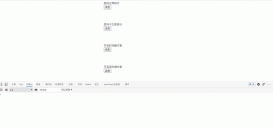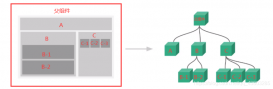本文給大家介紹vue實現登錄、注冊、退出、跳轉功能,具體代碼如下所示:
效果圖1:

效果圖2:
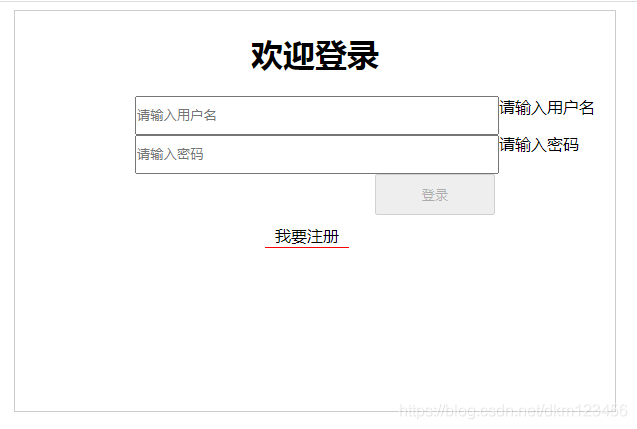
效果圖3:
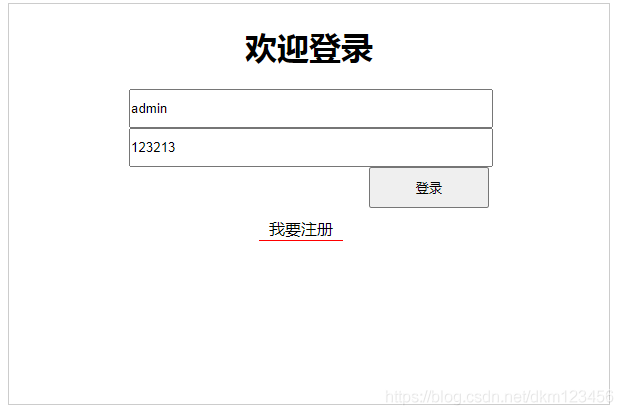
效果圖4:
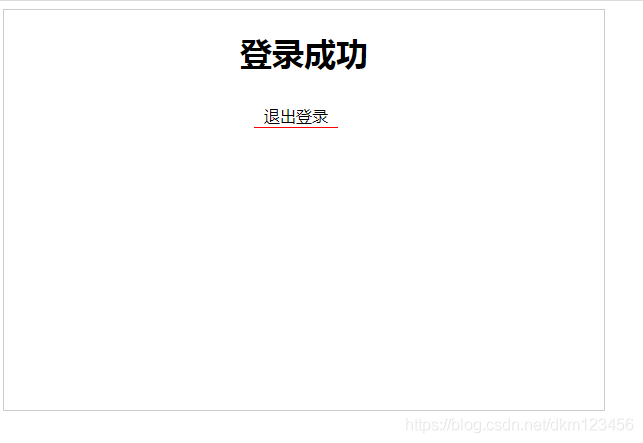
完整實例:
<!DOCTYPE html>
<html>
<head>
<meta charset="GBK">
<title></title>
<style>
ul li {
margin: 0;
padding: 0;
list-style: none;
}
#app {
width: 600px;
height: 400px;
margin: 0 auto;
border: 1px solid #ccc;
}
.title{
text-align:center;
}
.tab-tilte{
width: 99%;
}
.tab-tilte li{
float: left;
width: 31%;
padding: 10px 0;
text-align: center;
background-color:#f4f4f4;
cursor: pointer;
}
/* 點擊對應的標題添加對應的背景顏色 */
.tab-tilte .active{
background-color: #09f;
color: #fff;
}
.tab-content div{
float: left;
width: 25%;
line-height: 100px;
text-align: center;
}
.sider_icon{
display: inline-block;
width:36px;
height:40px;
line-height:36px;
font-size:20px;
text-align:center;
color:#fff;
background: url(../images/bubble.png) 0 0 no-repeat;
top:-20px;
}
.contentli{
float: left;
padding: 10px 0;
text-align: center;
}
.input{
float: left;
width: 60%;
margin-left:20%;
padding: 10px 0;
align:center;
}
.btn{
float: left;
width: 20%;
margin-left:60%;
padding: 10px 1px;
text-align: center;
}
.guanggao{
float:right;
padding-right:10px;
cursor:pointer;
}
#bottomDiv{
float: left;
margin-left:40%;
padding: 10px 10px;
text-align: center;
}
#bottomDiv a{
padding: 1px 10px;
cursor:pointer;
border-bottom:1px solid red;
}
</style>
</head>
<body>
<div id="app" >
<div v-show="page==="advert"">
<span class="guanggao" @click="goLogin">點擊跳轉<b>{{n}}</b></span>
<div id="bottomDiv">
<h1 class="title">歡迎體驗</h1>
</div>
</div>
<div v-show="page==="login"">
<div>
<h1 class="title">歡迎登錄</h1>
<div>
<input type="text" v-model="name" class="input" placeholder="請輸入用戶名">
<p v-show="!name">請輸入用戶名</p>
</div>
<div>
<input type="text" v-model="pwd" class="input" placeholder="請輸入密碼">
<p v-show="!pwd">請輸入密碼</p>
</div>
<button @click="add" :disabled="!name||!pwd" class="btn">登錄</button>
</div>
<div id="bottomDiv">
<a @click="goRegister">我要注冊</a>
</div>
</div>
<div v-show="page==="register"">
<div>
<h1 class="title">注冊界面,沒寫,哈哈</h1>
</div>
<div id="bottomDiv">
<a @click="goLogin">我要登錄</a>
</div>
</div>
<div v-show="page==="suc"">
<div>
<h1 class="title">登錄成功</h1>
</div>
<div id="bottomDiv">
<a @click="exit">退出登錄</a>
</div>
</div>
</div>
</body>
<script src="vue.js"></script>
<script>
new Vue({
el:"#app",
data:{
page:"advert",//默認是倒計時的顯示廣告 login/register 分別表示登錄、注冊
n:5,
intervalId:"",
name:"",
pwd:""
},
methods:{
autoPlay:function(){
//自動進行到計時
this.intervalId=setInterval(()=>{
if(this.n===0){//當倒計時為0的時候,跳轉登錄界面,并清除定時器
this.page="login";//設置page為login
clearInterval(this.intervalId);
return ;
}
this.n--;
},1000);
},
goLogin:function(){//點擊到登錄界面
this.page="login";//設置page為login
clearInterval(this.intervalId);
},
add:function(){
//控制跳轉到成功
this.page="suc";
},
goRegister:function(){
//控制跳轉到注冊
this.page="register";
this.name=this.pwd="";
},
exit:function(){
//控制跳轉到登錄
this.page="login";
this.name=this.pwd="";
}
},
computed:{
},
mounted:function(){
//生命周期 mounted就執行 倒計時函數
this.autoPlay();
}
})
</script>
</html>
到此這篇關于vue實現登錄、注冊、退出、跳轉等功能的文章就介紹到這了,更多相關vue實現登錄、注冊、退出、跳轉內容請搜索服務器之家以前的文章或繼續瀏覽下面的相關文章希望大家以后多多支持服務器之家!
原文鏈接:https://blog.csdn.net/dkm123456/article/details/111525935