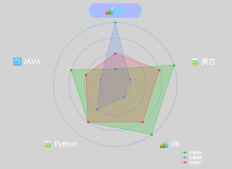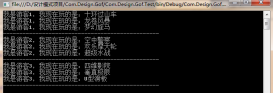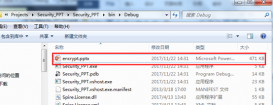我們在創建powerpoint文檔時,系統默認的幻燈片是空白背景的,很多時候我們需要自定義幻燈片背景,以達到美觀的文檔效果。在下面的示例中將介紹給powerpoint幻燈片設置背景的方法,主要包含以下三個部分:
- 添加純色背景
- 添加漸變色背景
- 添加圖片作為背景
所需工具
free spire.presentation for .net 版本3.3 (社區版)
示例代碼(供參考)
步驟 1 :添加如下using指令
|
1
2
3
|
using spire.presentation;using spire.presentation.drawing;using system.drawing; |
步驟 2 :創建文檔
|
1
2
|
presentation ppt = new presentation();ppt.loadfromfile("test.pptx"); |
步驟 3 :添加純色背景
|
1
2
3
4
|
//設置文檔的背景填充模式為純色填充ppt.slides[0].slidebackground.type = backgroundtype.custom;ppt.slides[0].slidebackground.fill.filltype = fillformattype.solid;ppt.slides[0].slidebackground.fill.solidcolor.color = color.pink; |
步驟 4 :添加漸變背景色
|
1
2
3
4
5
|
//設置文檔的背景填充模式為漸變色填充ppt.slides[1].slidebackground.type = backgroundtype.custom;ppt.slides[1].slidebackground.fill.filltype = fillformattype.gradient;ppt.slides[1].slidebackground.fill.gradient.gradientstops.append(0f, knowncolors.yellow);ppt.slides[1].slidebackground.fill.gradient.gradientstops.append(1f, knowncolors.orange); |
步驟 5 :添加圖片作為背景
|
1
2
3
4
5
6
7
8
|
//設置幻燈片背景色為圖片背景ppt.slides[2].slidebackground.type = spire.presentation.drawing.backgroundtype.custom;ppt.slides[2].slidebackground.fill.filltype = fillformattype.picture;ppt.slides[2].slidebackground.fill.picturefill.filltype = picturefilltype.stretch;//加載圖片作為幻燈片背景image img = image.fromfile("green.png");iimagedata image = ppt.images.append(img);ppt.slides[2].slidebackground.fill.picturefill.picture.embedimage = image; |
步驟6 :保存文件
|
1
2
|
ppt.savetofile("result.pptx", fileformat.pptx2010);system.diagnostics.process.start("result.pptx"); |
完成代碼后,調試運行程序,生成文件,如下:

全部代碼:
|
1
2
3
4
5
6
7
8
9
10
11
12
13
14
15
16
17
18
19
20
21
22
23
24
25
26
27
28
29
30
31
32
33
34
35
36
37
38
39
40
|
using spire.presentation;using spire.presentation.drawing;using system.drawing;namespace addbackground_ppt{ class program { static void main(string[] args) { //實例化presentation類,加載powerpoint文檔 presentation ppt = new presentation(); ppt.loadfromfile("test.pptx"); //設置文檔的背景填充模式為純色填充 ppt.slides[0].slidebackground.type = backgroundtype.custom; ppt.slides[0].slidebackground.fill.filltype = fillformattype.solid; ppt.slides[0].slidebackground.fill.solidcolor.color = color.pink; //設置文檔的背景填充模式為漸變色填充 ppt.slides[1].slidebackground.type = backgroundtype.custom; ppt.slides[1].slidebackground.fill.filltype = fillformattype.gradient; ppt.slides[1].slidebackground.fill.gradient.gradientstops.append(0f, knowncolors.yellow); ppt.slides[1].slidebackground.fill.gradient.gradientstops.append(1f, knowncolors.orange); //設置幻燈片背景色為圖片背景 ppt.slides[2].slidebackground.type = spire.presentation.drawing.backgroundtype.custom; ppt.slides[2].slidebackground.fill.filltype = fillformattype.picture; ppt.slides[2].slidebackground.fill.picturefill.filltype = picturefilltype.stretch; //加載圖片作為幻燈片背景 image img = image.fromfile("green.png"); iimagedata image = ppt.images.append(img); ppt.slides[2].slidebackground.fill.picturefill.picture.embedimage = image; //保存并打開文檔 ppt.savetofile("result.pptx", fileformat.pptx2010); system.diagnostics.process.start("result.pptx"); } }} |
本文完。
以上就是本文的全部內容,希望對大家的學習有所幫助,也希望大家多多支持服務器之家。
原文鏈接:https://www.cnblogs.com/Yesi/archive/2018/07/26/9369849.html